Accessing the Workgroup #
If you are the designated Data Quality Officer for your organization and you have access to ClientTrack, you can access the DQO Workgroup by opening your Account Settings and choosing the following:
- Workgroup: DQO
- Organization: (your agency)
This workgroup will give you access to the following additional features. Scroll down this page to learn more about each one.
- Dashboard
- Users Page
- Users w/ no Security Question
- Programs
- My Organization Settings
Dashboard Page #
The dashboard of the DQO workgroup shows HMIS News. Check here for updates from your HMIS Admins:
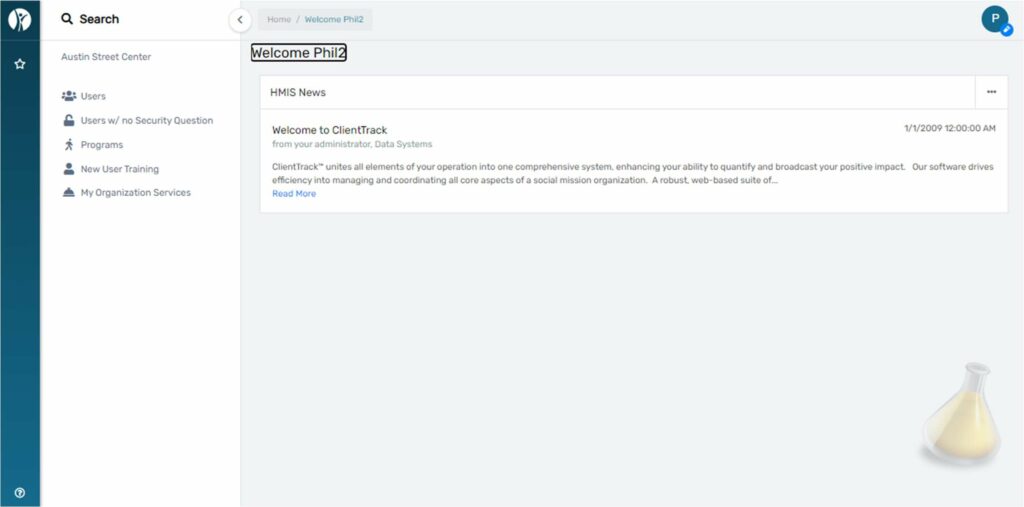
Users Page #
The Users page shows all users for your organization. You can filter by Active, Inactive, and Pending:
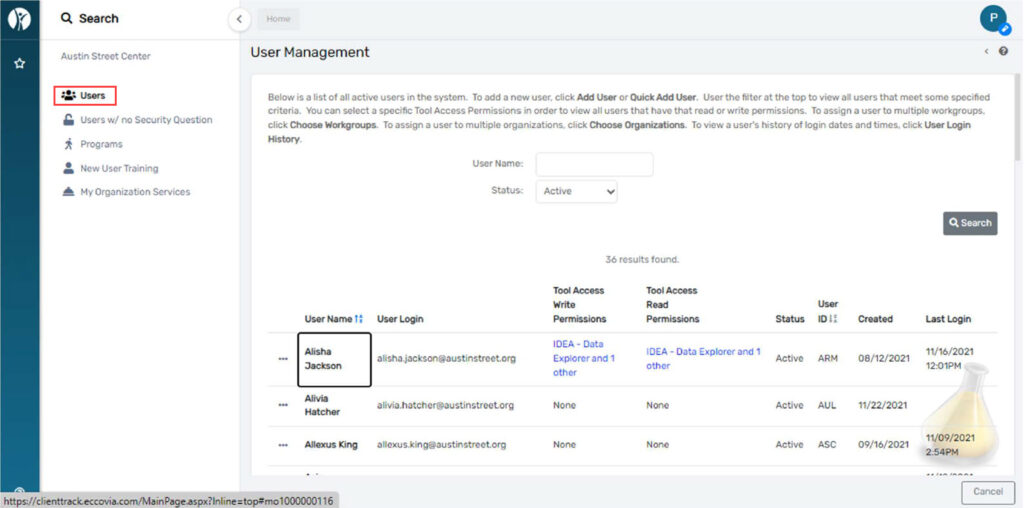
The action button to the left of each user will give you options to see user login history and update the user’s password:
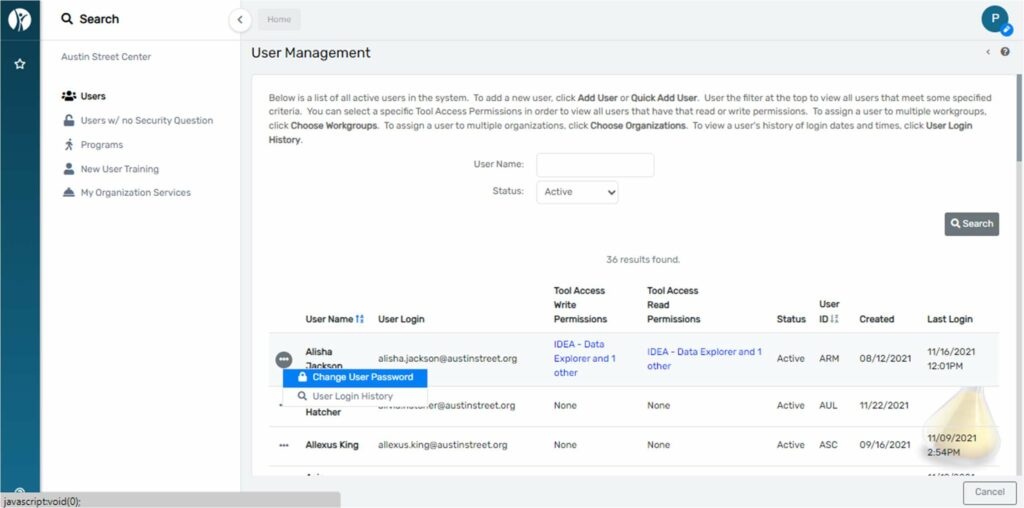
Users w/ no Security Question Page #
The Users w/ no Security Question page will populate a query that shows all users within your org who have not set their security question:
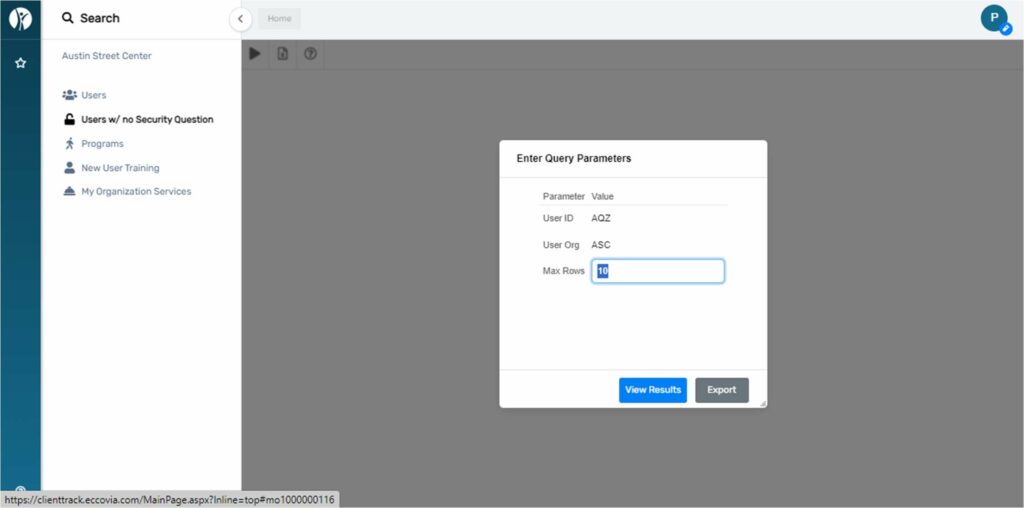
Programs Page #
Programs will show by default all active HMIS programs in your organization. You can also see all programs regardless of active status and all programs regardless of their participation in HMIS :
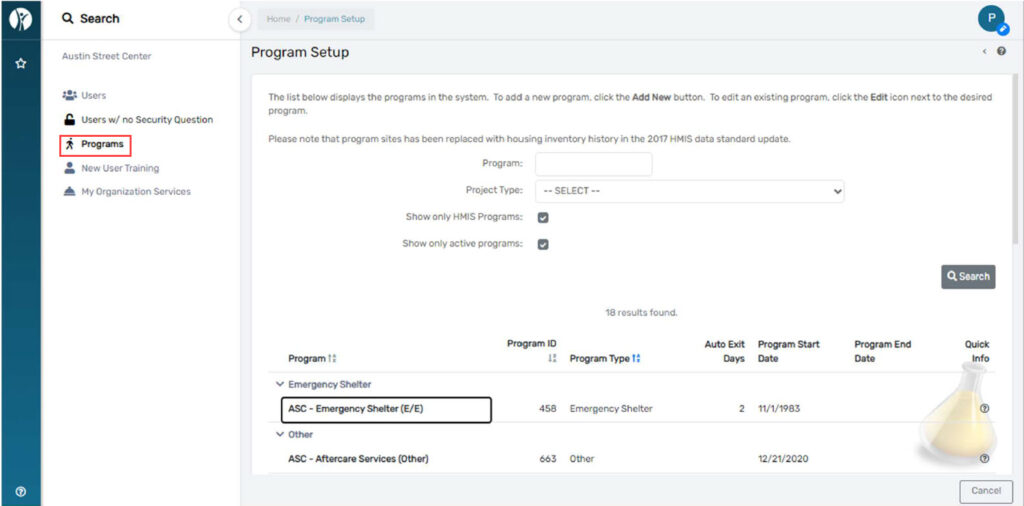
Please notify us if any programs listed under the active list should be ended.
My Organization Services Page #
My Organization Services will list services created by your organization. You can filter by Client ID, Service,
Service Date, and the user who created the service:
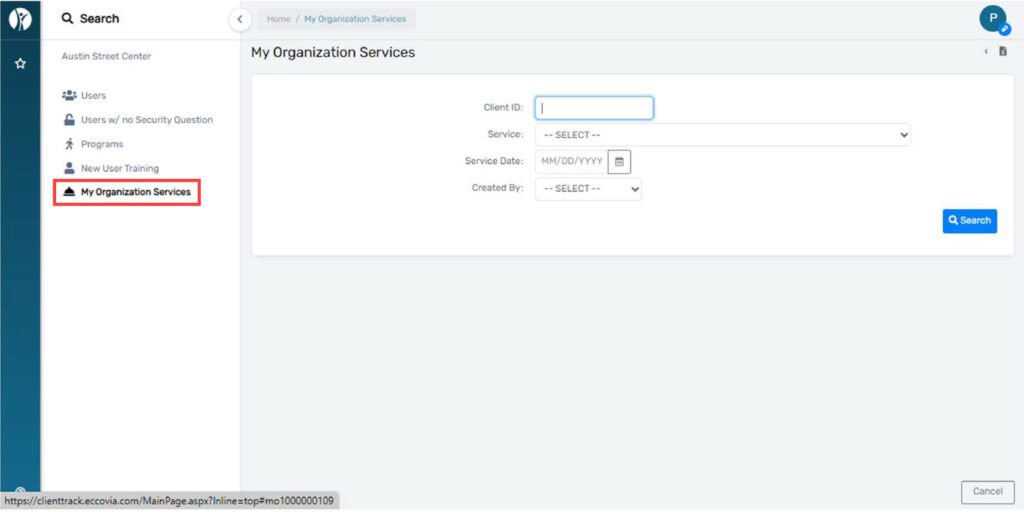
Filtering only by user will list all services created by the user. Click the “X” next to any service to delete it:
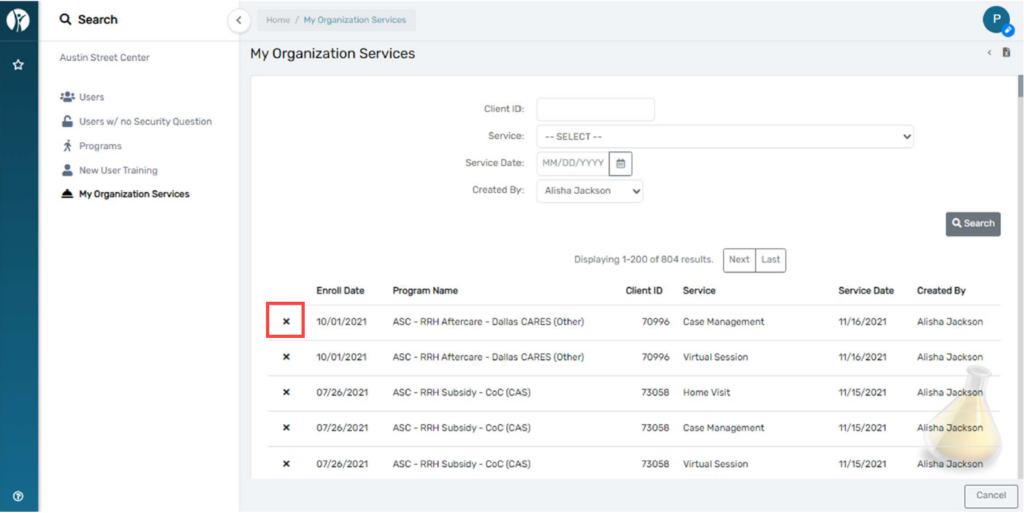
To confirm the deletion of the service click “yes” to confirm via the pop-up:
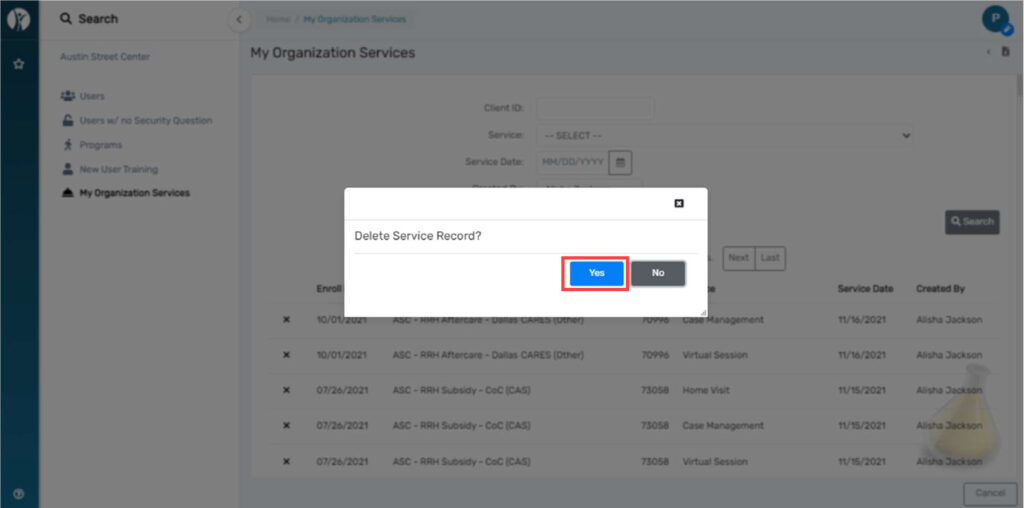
Paused Operations Page #
Paused Operations Report will show paused workflows for all users for your organization:
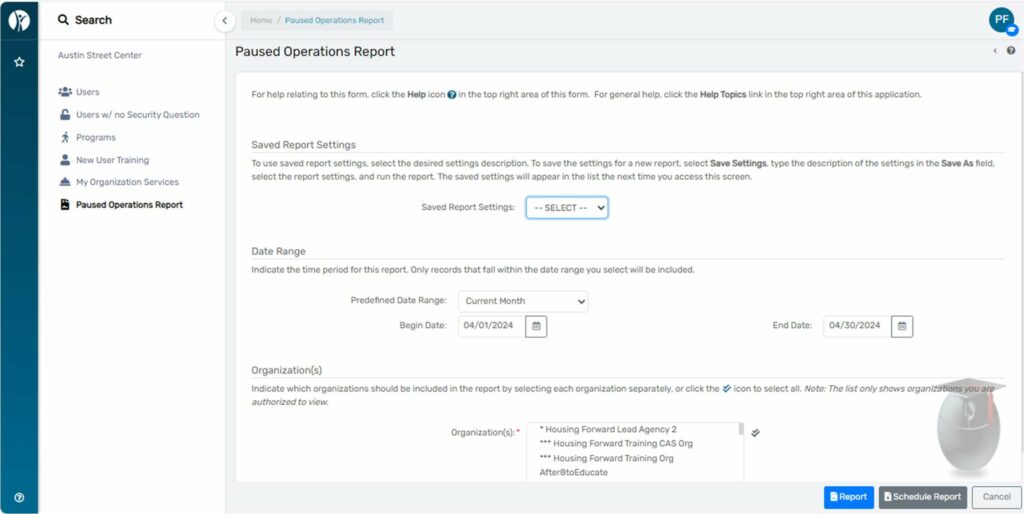
Enter your date range and click Report. You’ll see a notification on the top right of your screen that your
report is running:
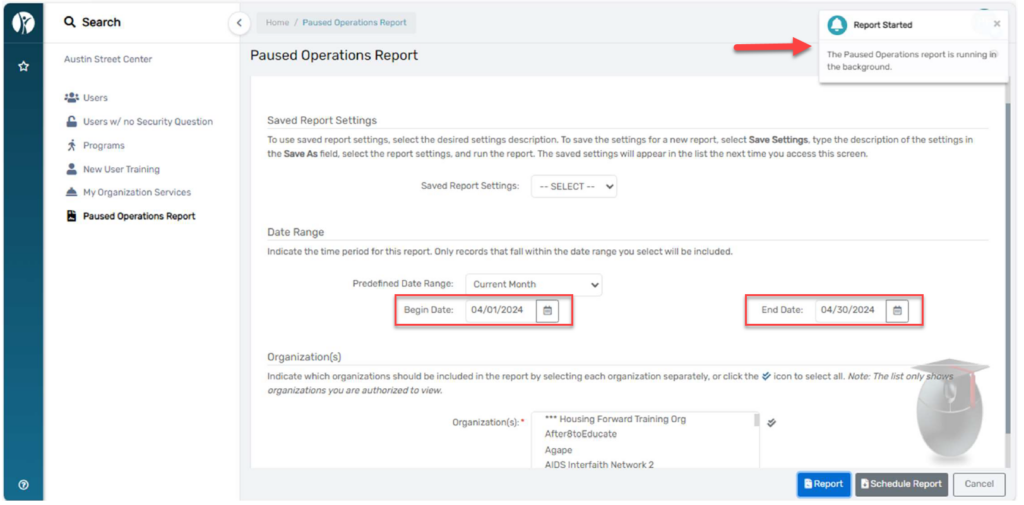
When this is done you will see a pop-up like the one below:
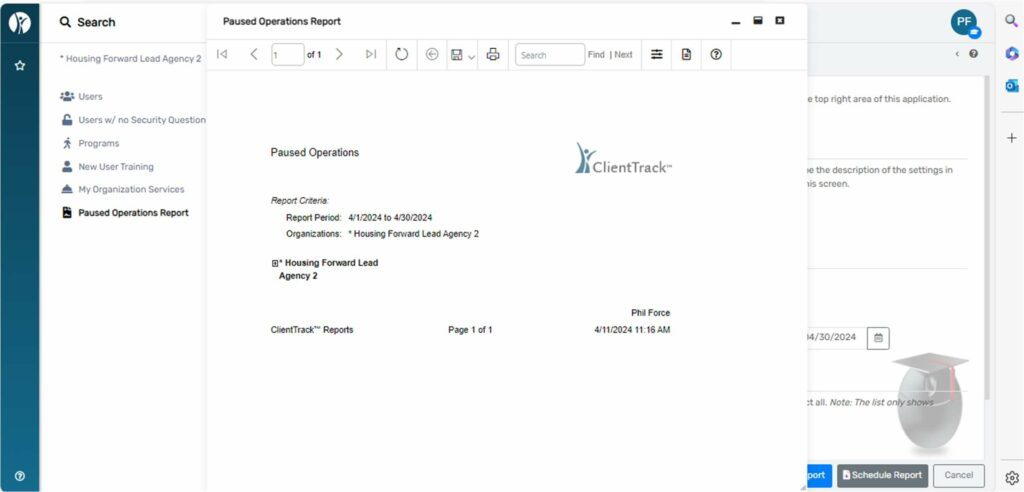
- Click the plus next to your organization and you’ll see a list of users.
- Click the plus next to a user and you’ll see paused operations.
- Click the plus next to the operation and you’ll see the workflow ID, date paused, and entity. (The entity for paused workflows will be the client name.)




