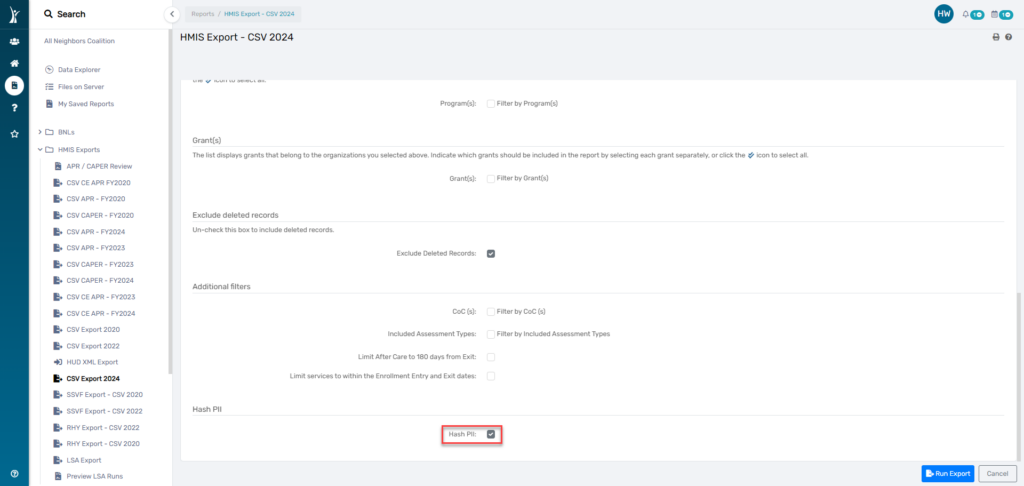Beginning in October 2023, ClientTrack has released a new CSV Export 2024. Users needing to generate a CSV Export for any purposes, should go directly to the CSV Export 2024 report launch form.
Users will be need to utilize the filters outlined below in order to correctly generate a CSV Export. Additional filters may be applied, including selecting specific Program(s) and Grant(s).
- Source End Point
- Source Type
- Date Range
- Organization(s)
- Exclude Deleted Records
Generating a CSV Export #
Users can access the CSV Export 2024 by navigating to the Reports Workspace. Clicking on HMIS Exports and then CSV Export 2024:
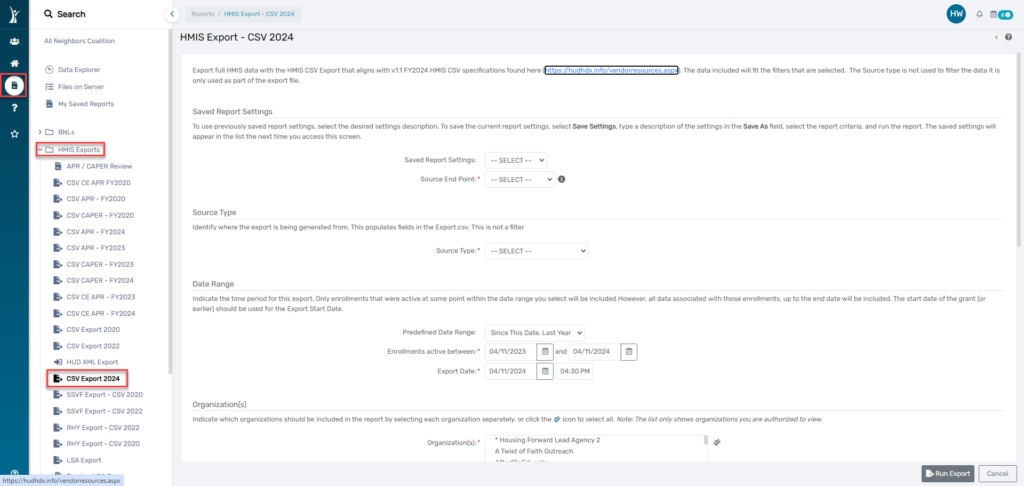
Applicable Launch Page Filters for CSV Reports #
Saved Report Settings: #
Saved Report Settings can be set up by a user as they apply filters, choose projects or grants, and select the date ranges. Users can reuse these saved settings in the future to generate another report without needing to reapply the same parameters manually.
To use previously saved report settings, select the desired settings description. To save the current report settings, select Save Settings.
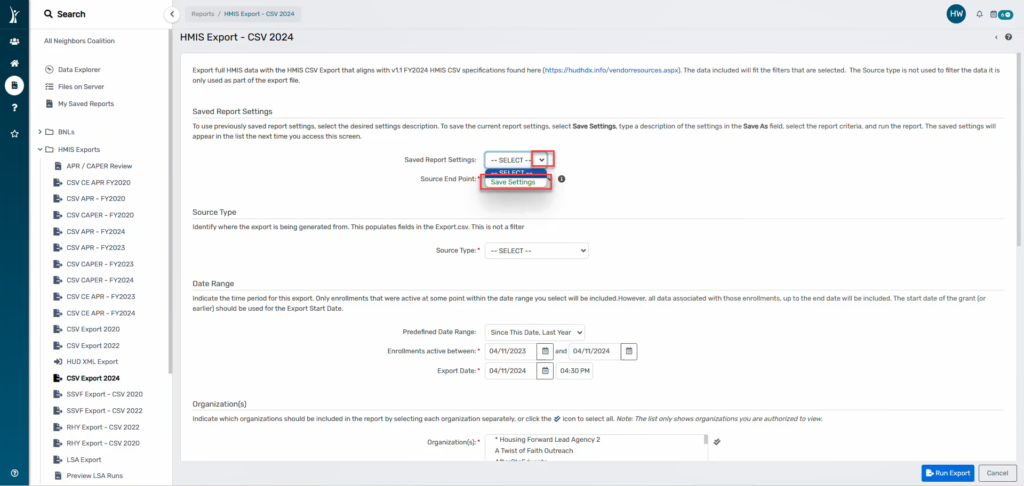
Type a description of the settings in the Save As field.
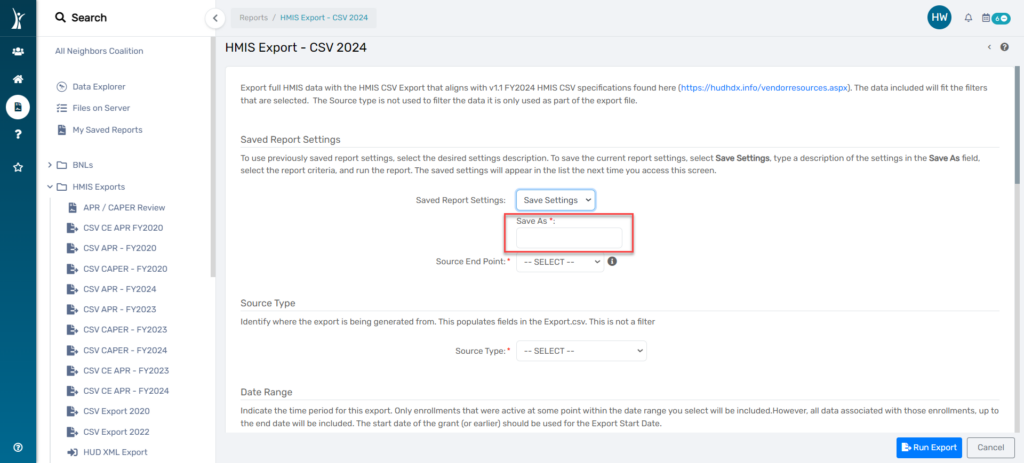
Select the report criteria, and run the report.
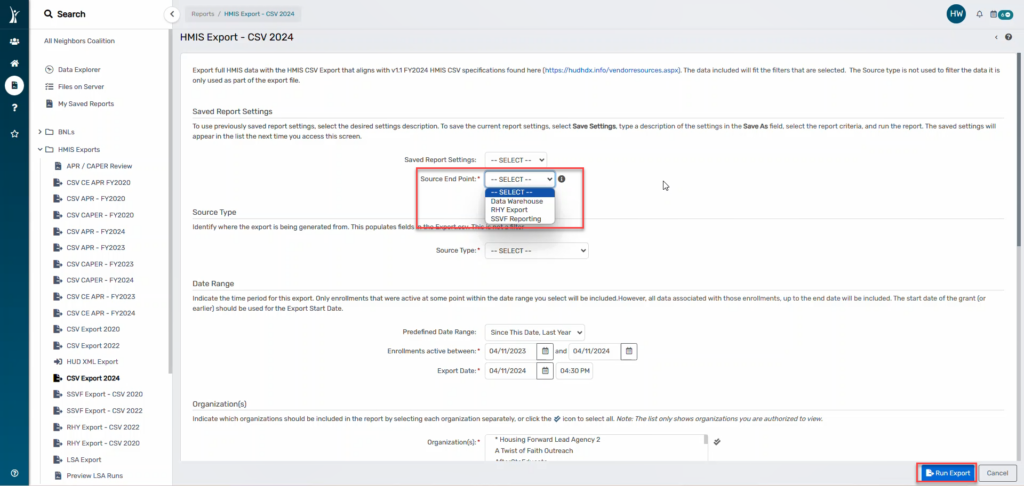
The saved settings will appear in the list the next time you access this screen.
Source Type #
The Source Type is not a filter but is required before generating a CSV Export. According to the FY2024 CSV Specifications, this field identifies the type of source database that the data is exported from.
Select Continuum-Operated HMIS.
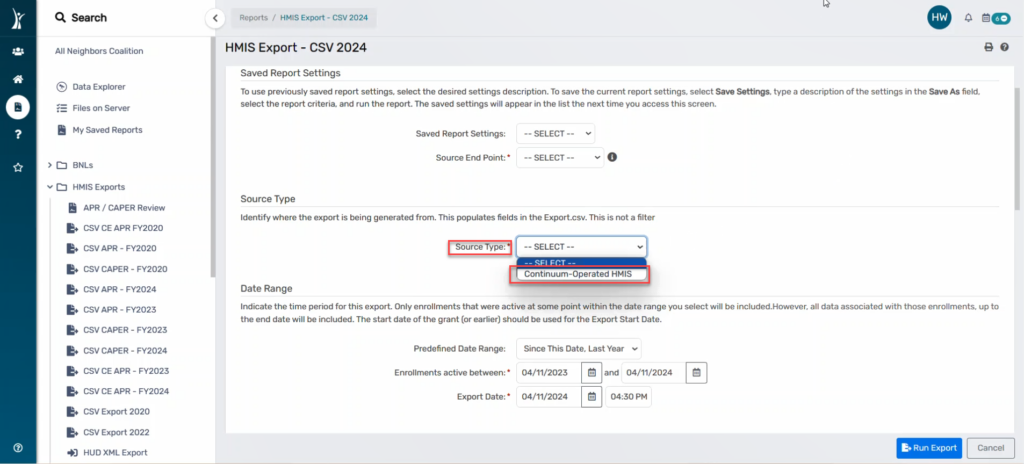
Select Dallas City & County/Irving CoC as the Continuum of Care Code (CoC):
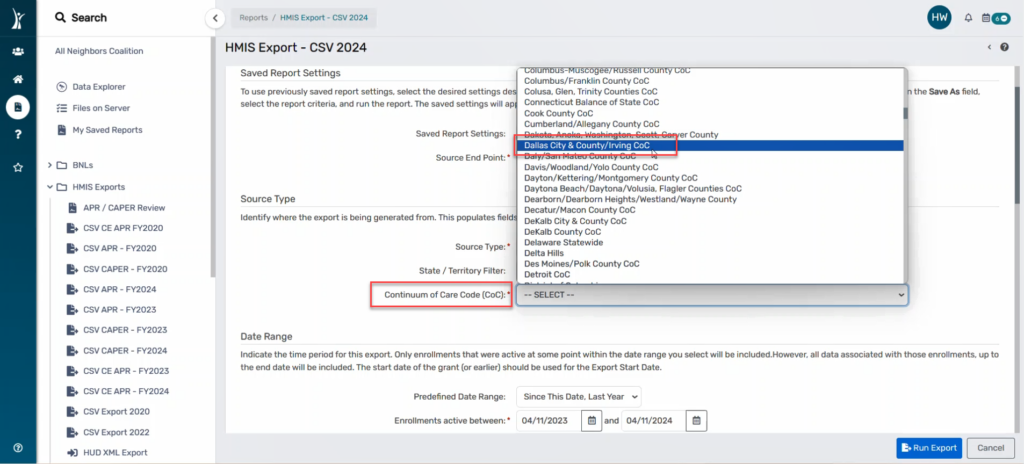
Date Range #
The Date Range filter can be used to filter the enrollments that were active at some point during the date range selected.
There are several pre-defined date ranges to choose from in the “Predefined Date Range” field:
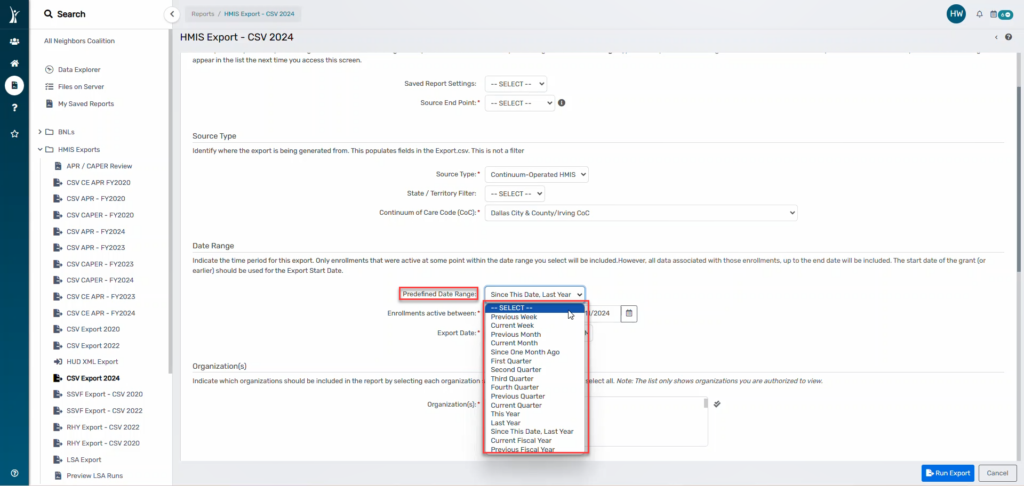
Users may manually update the date range for the export by entering start and end dates in the “Enrollments active between” field:
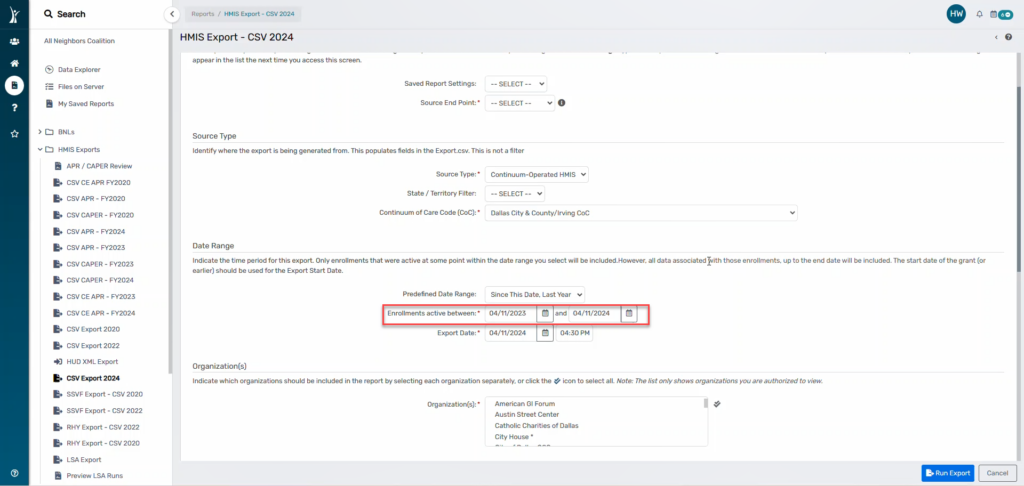
The start date of the grant should be entered for the “Export Date” :
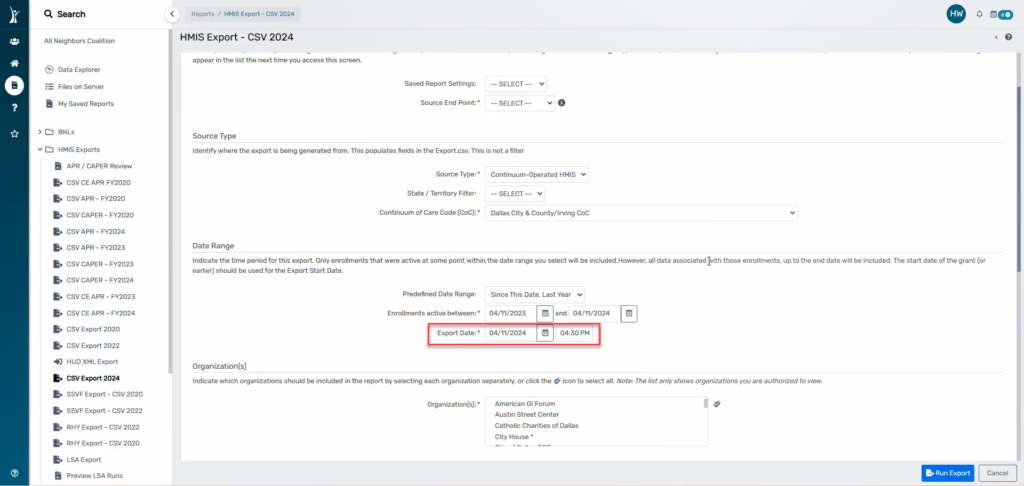
Organization #
The Organization filter is a required field before generating an export.
Choose your organization by selecting the name of your organization:
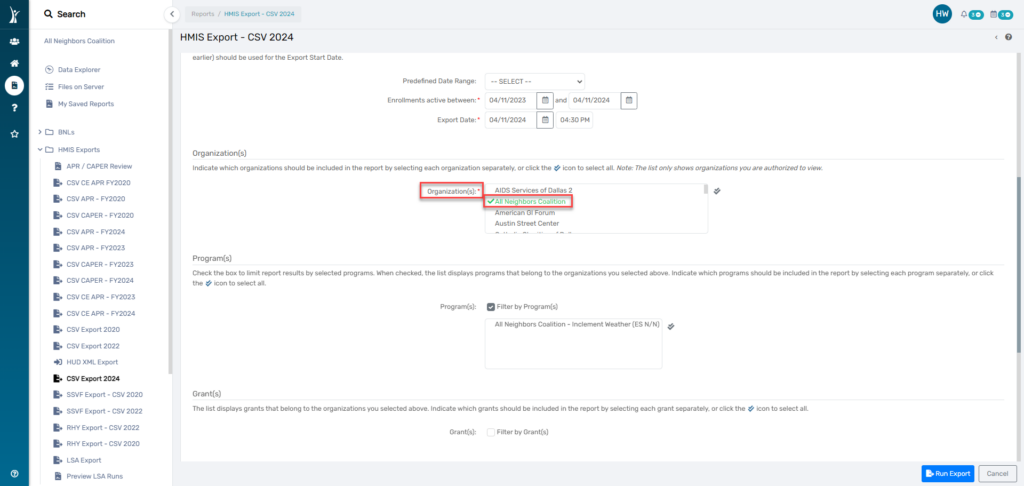
Program(s) #
The Program(s) filter may be used to restrict the export records to only include applicable records within the program(s) selected. This field is not required and users may select any and all applicable projects.
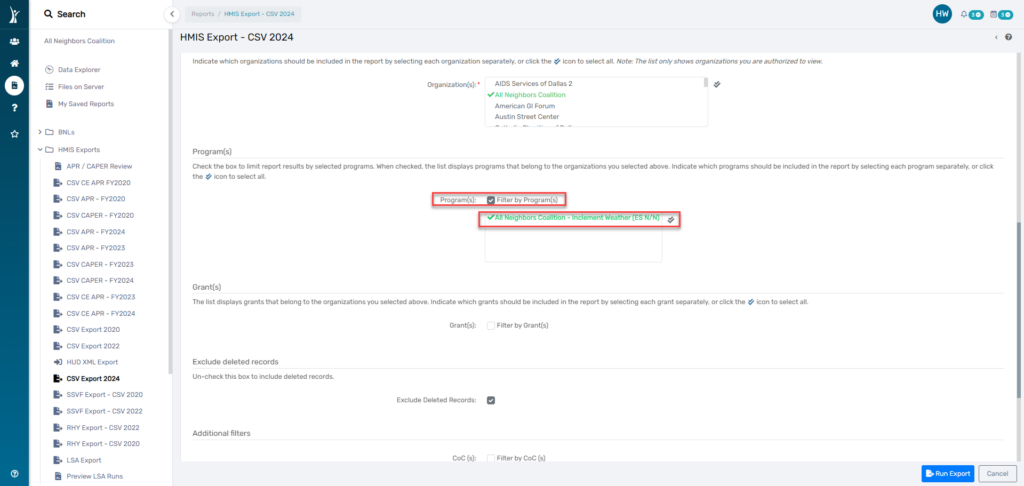
Grant(s) #
The Grant(s) filter may be used to restrict the export records to only include applicable records within the grant(s) selected. This field is not required and users may select any and all applicable grants.
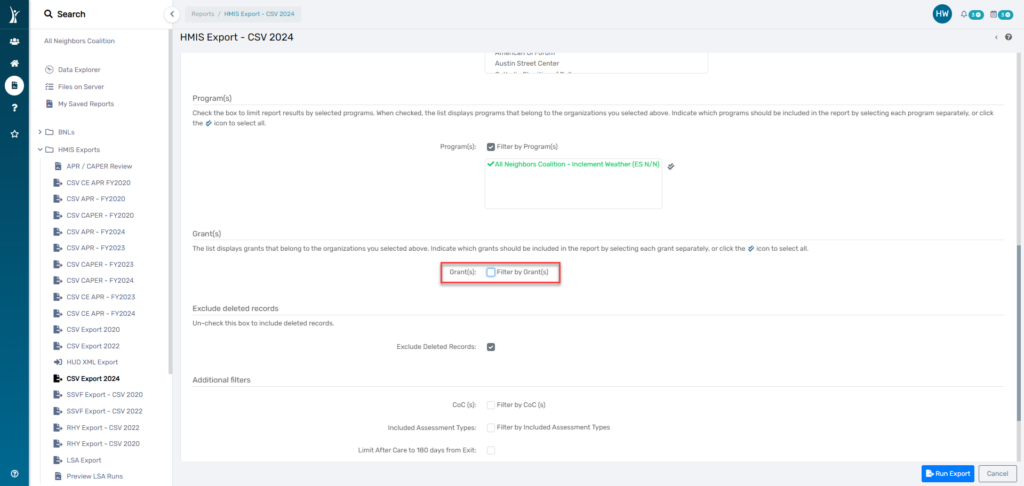
The list will only display grants that belong to the organizations you selected above.
Exclude Deleted Records #
This filter will exclude any deleted records from the export. Deleted records may include, but are not limited to deleted programs, deleted enrollments, and deleted client records. This filter is set to default as ‘Exclude Deleted Records’. If a user would like to include the deleted records, they may uncheck this filter and generate the export.
It is highly recommended to continue to exclude deleted records when generating a CSV Export.
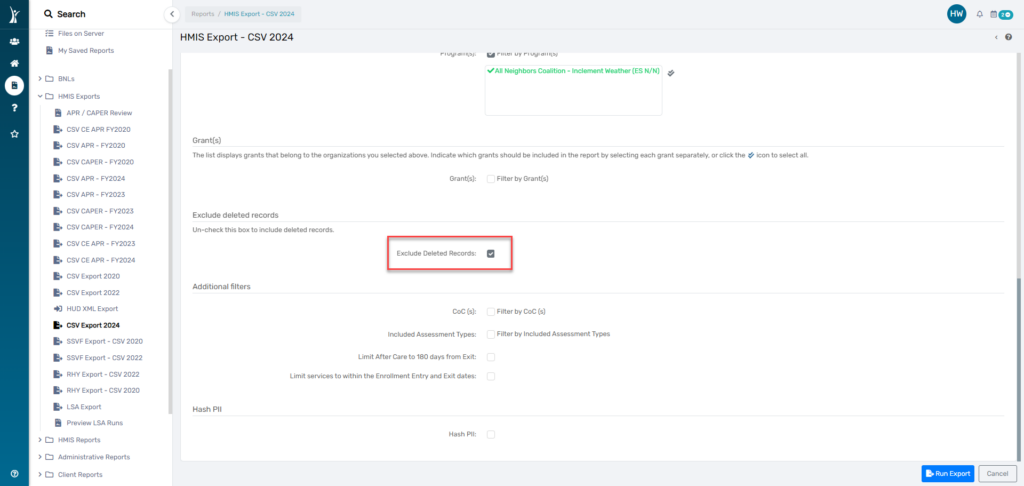
Additional Filters #
CoC #
This filter is not required, but when selected, allows users to filter the records included in the CSV Export to only include records associated with the CoC selected. The CoC selected must match the Enrollment CoC in the clients Universal Data Assessment at entry and/or the Program CoC for project setup.
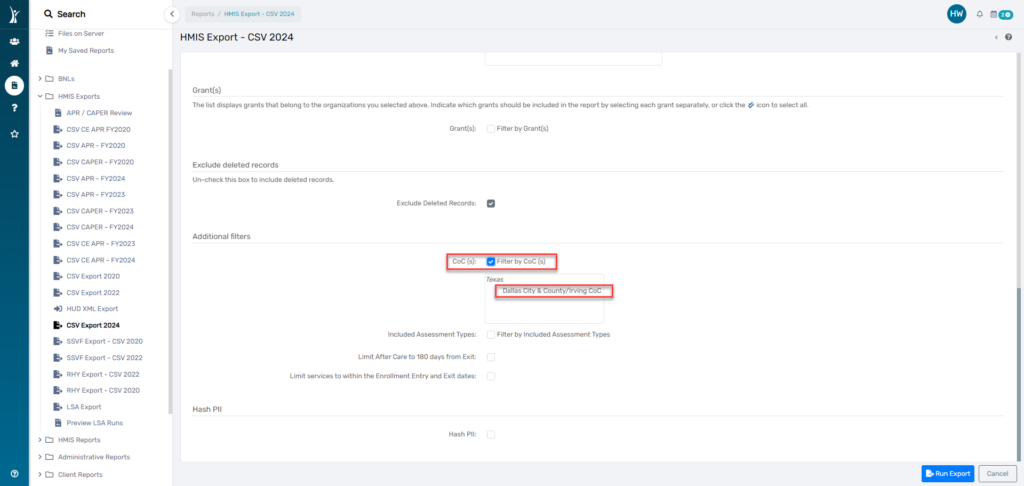
Included Assessment Types #
This filter is not required, but when selected, allows users to filter the records included in the CSV Export to only records associated with the specific Assessment Types selected. These Assessment Types include Entry, During Program, Enrollment/Update, Annual, Exit, Post Exit/Follow Up and Other.
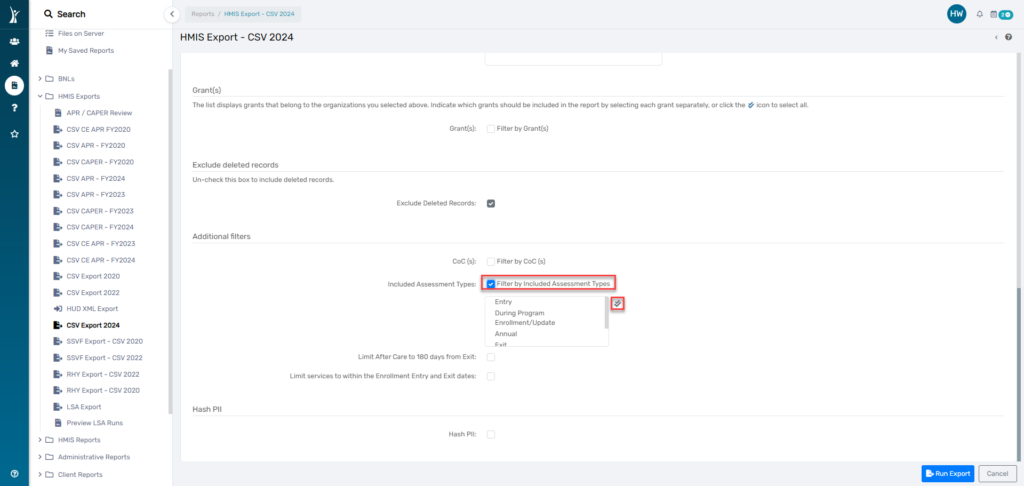
Limit After Care to 180 days from Exit #
This filter is not required, but when selected, allows users to filter the records to exclude any After Care assessments collected outside of the 180 day timeframe defined by HUD.
This filter is not required, but users generating a CSV Export for a RHY Export or a YHDP Supplemental Report should select this filter.

Limit Services to within the Enrollment Entry and Exit Dates #
This filter allows users to filter the export to exclude any services that are provided to a client outside of the Enrollment Entry and Exit dates.
This filter is not required, but users generating a CSV Export for an official HUD purpose, including the SSVF Export, RHY Export, YHDP Supplemental Report, should select this filter.
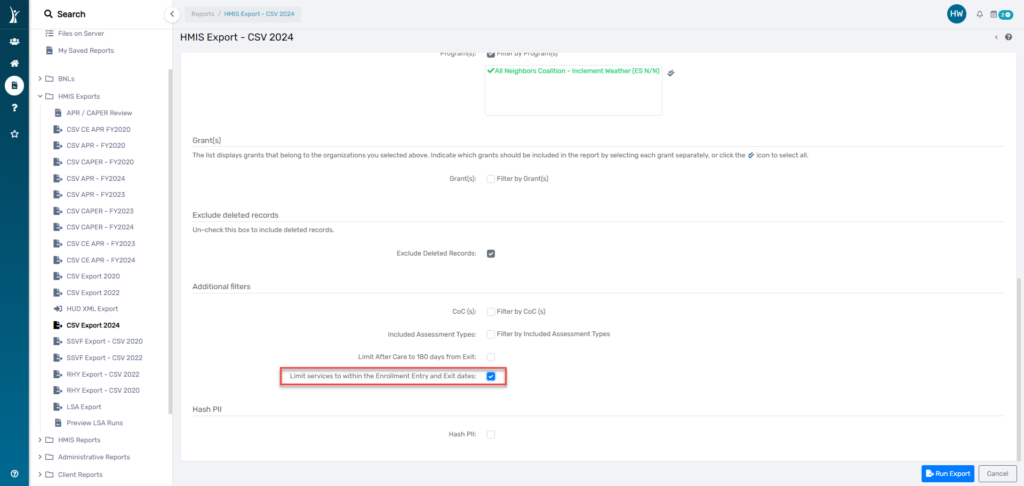
Hash PII #
This filter will apply the HUD defined Hash algorithm to the Personally Identified Information (PII) included in the CSV Export.
This filter is not required, but users generating a CSV Export for a RHY Export, a YHDP Supplemental Report will need to select this filter to generate a Hashed CSV Export.