Beginning in October 2023, ClientTrack has integrated the SSVF Export into the overarching CSV Export 2024. Users needing to generate a CSV Export for SSVF purposes should go directly to the CSV Export 2024 report launch form.
Users will need to utilize the filters outlined below in order to correctly generate an SSVF CSV Export. Additional filters may be applied, including selecting specific Program(s) and Grant(s).
- Source End Point
- Source Type
- Date Range
- Organization(s)
- Exclude Deleted Records
- Limit services to within the Enrollment Entry and Exit Dates
Generating a SSVF Export #
Users can access the SSVF Export 2024 by navigating to the Reports Workspace. Clicking on HMIS Exports and then CSV Export 2024:
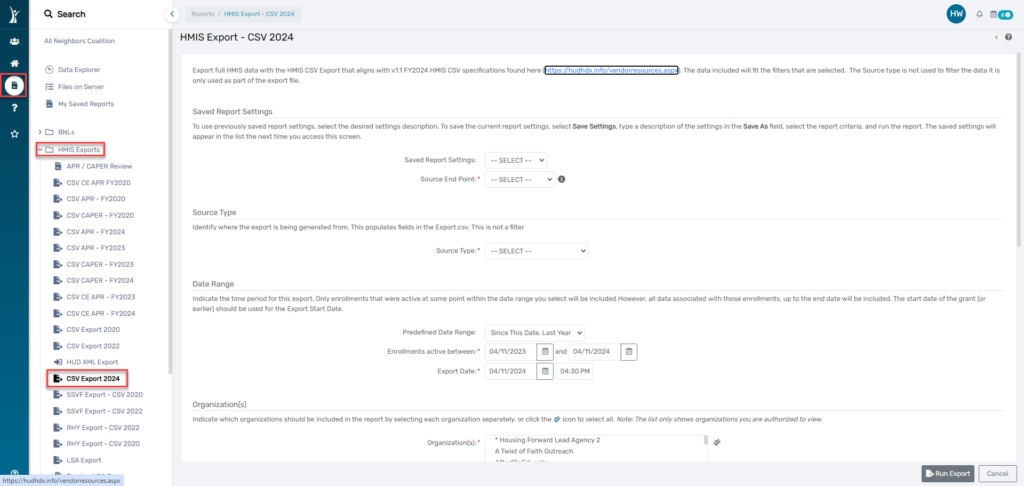
In the Source End Point field select SSVF Export.
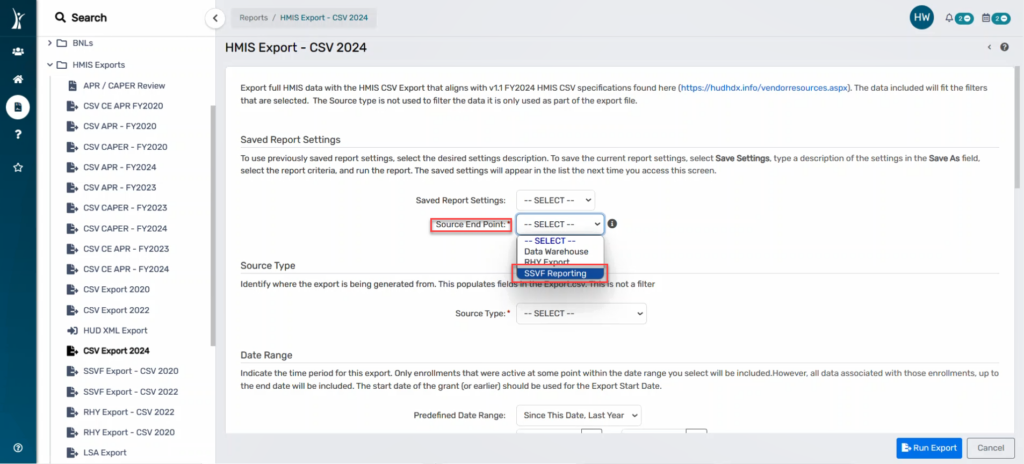
Applicable Launch Page Filters for CSV Reports #
Source Type #
The Source Type is not a filter but is required before generating a CSV Export. According to the FY2024 CSV Specifications, this field identifies the type of source database that the data is exported from.
Select Continuum-Operated HMIS.
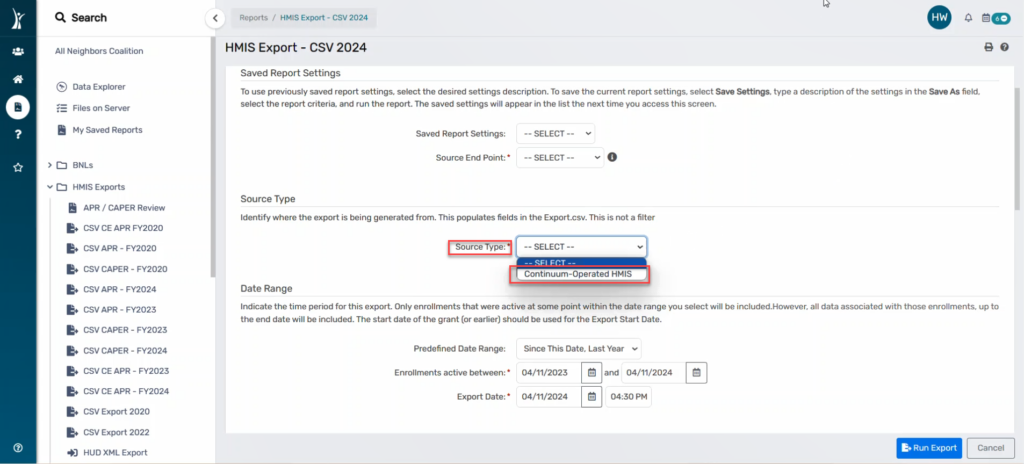
Select Dallas City & County/Irving CoC as the Continuum of Care Code (CoC):
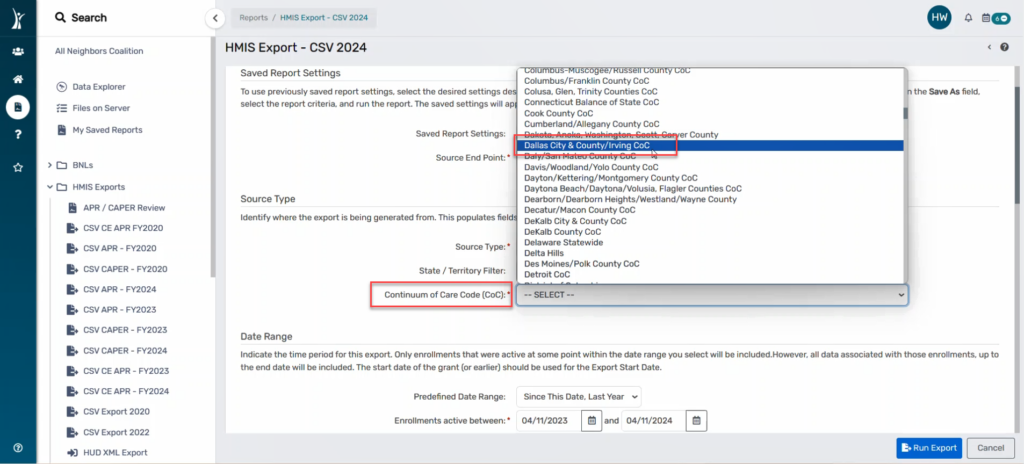
Date Range #
The Date Range filter can be used to filter the enrollments that were active at some point during the date range selected.
There are several pre-defined date ranges to choose from in the “Predefined Date Range” field:
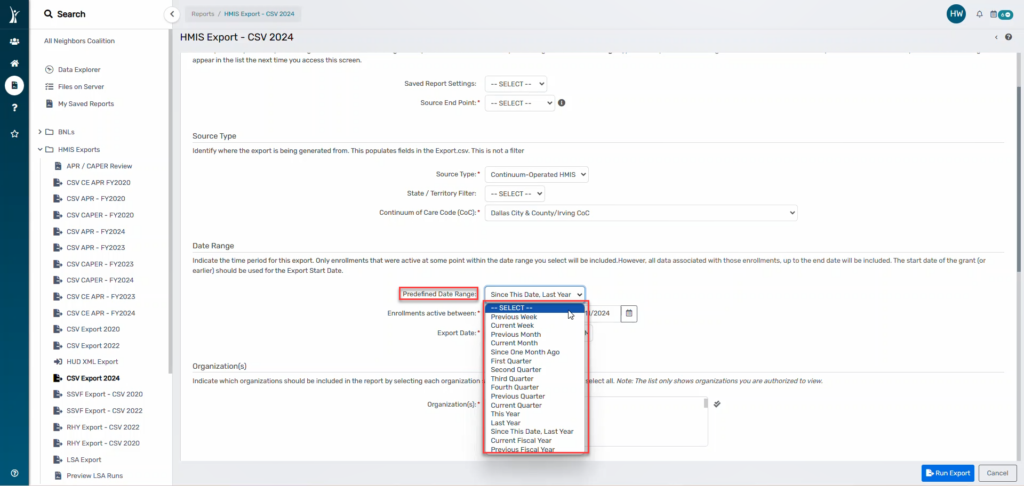
Users may manually update the date range for the export by entering start and end dates in the “Enrollments active between” field:
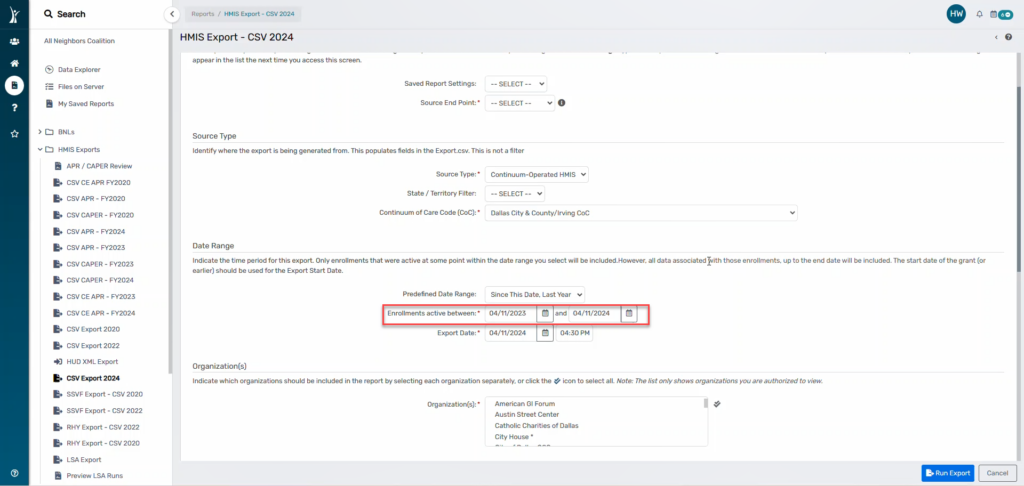
The start date of the grant should be entered for the “Export Date” :
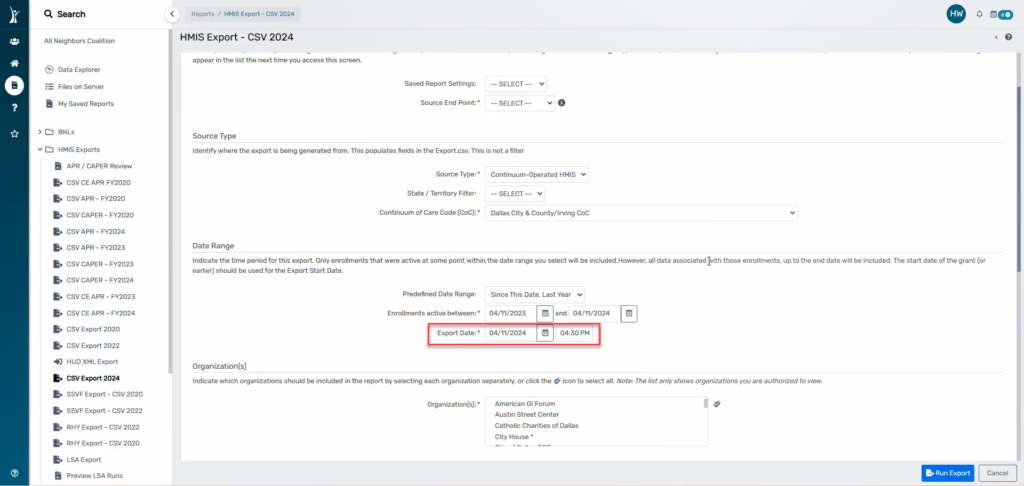
Organization #
The Organization filter is a required field before generating an export.
Choose your organization by selecting the name of your organization:
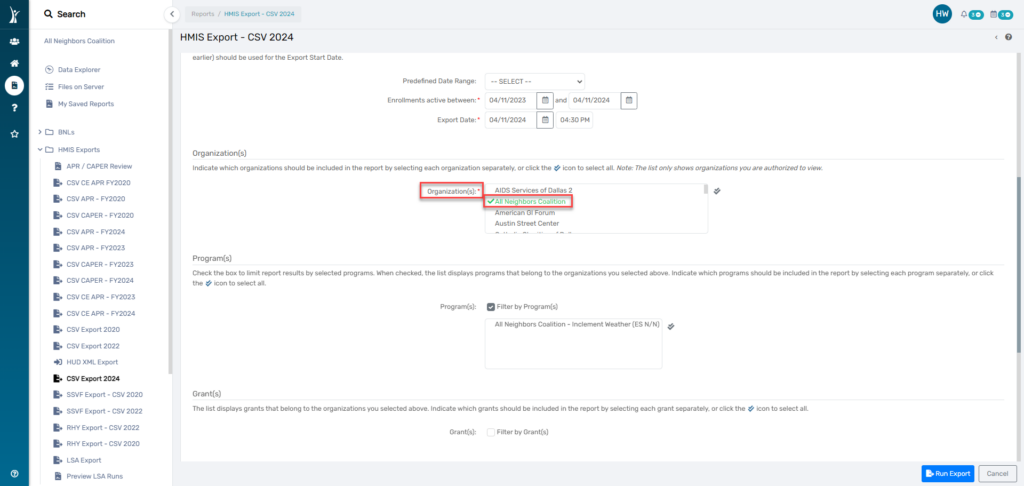
The list will only display grants that belong to the organizations you selected above.
Exclude Deleted Records #
This filter will exclude any deleted records from the export. Deleted records may include, but are not limited to deleted programs, deleted enrollments, and deleted client records. This filter is set to default as ‘Exclude Deleted Records’. If a user would like to include the deleted records, they may uncheck this filter and generate the export.
It is highly recommended to continue to exclude deleted records when generating a CSV Export.
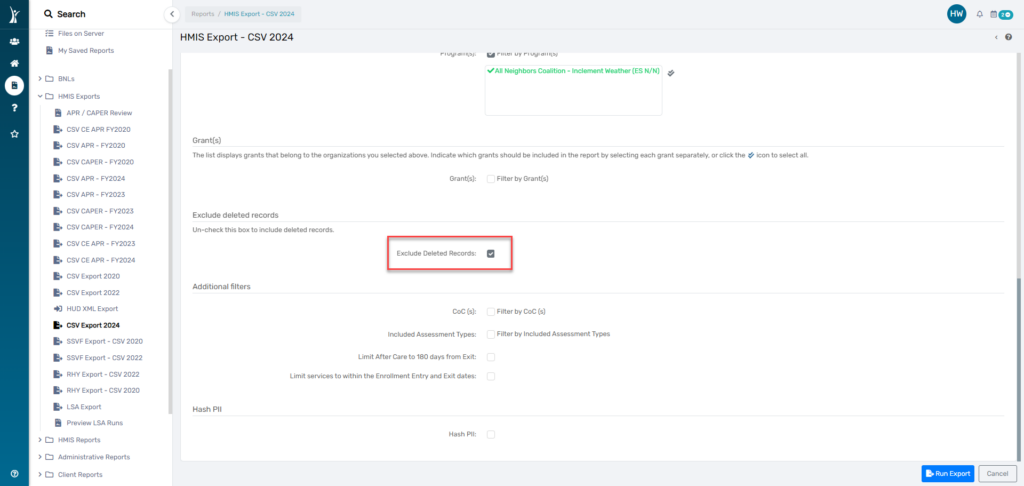
Limit After Care to 180 days from Exit #
This filter is not required, but when selected, allows users to filter the records to exclude any After Care assessments collected outside of the 180 day timeframe defined by HUD.

Limit Services to within the Enrollment Entry and Exit Dates #
This filter allows users to filter the export to exclude any services that are provided to a client outside of the Enrollment Entry and Exit dates.
This filter is required, for users pulling a SSVF Export.
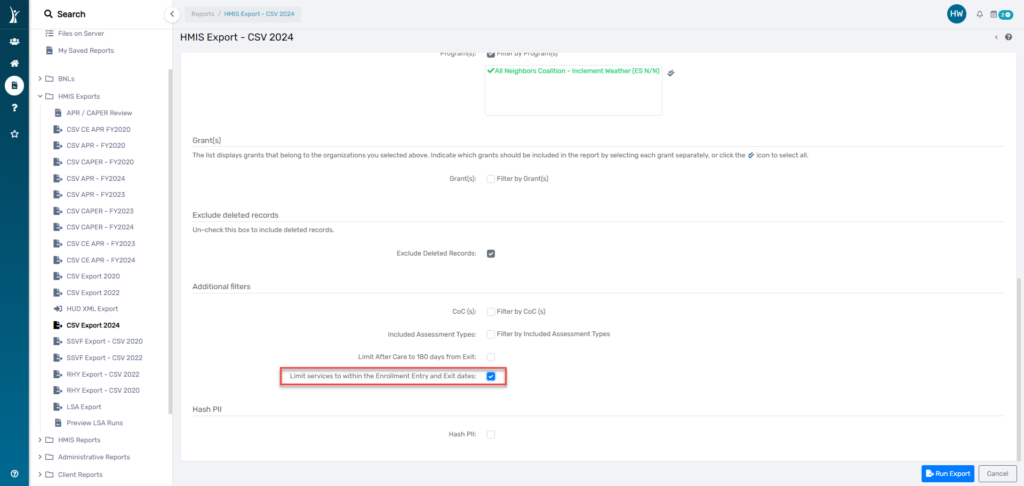
Hash PII #
This filter will apply the HUD defined Hash algorithm to the Personally Identified Information (PII) included in the CSV Export.
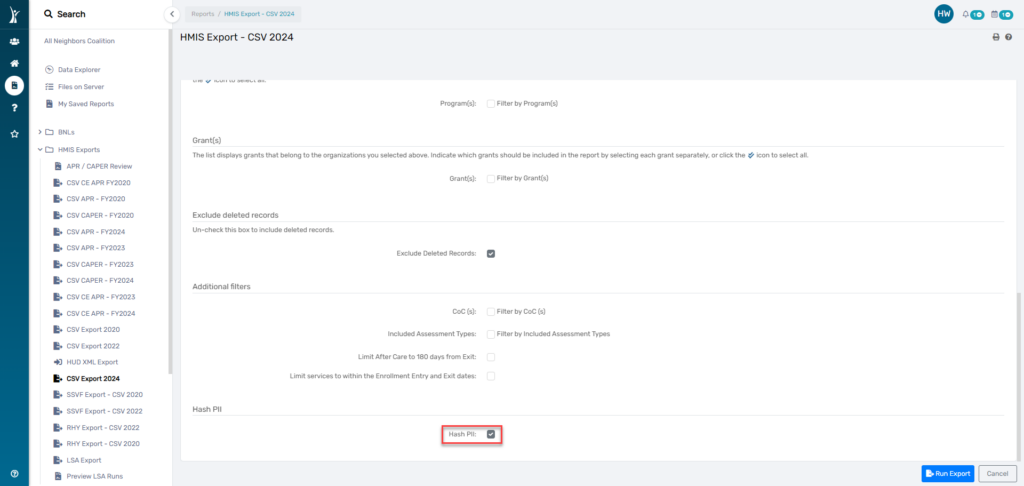
Additional guidance for timelines and requirements for the SSVF Export can be found in the SSVF FY24 Data Guide.




