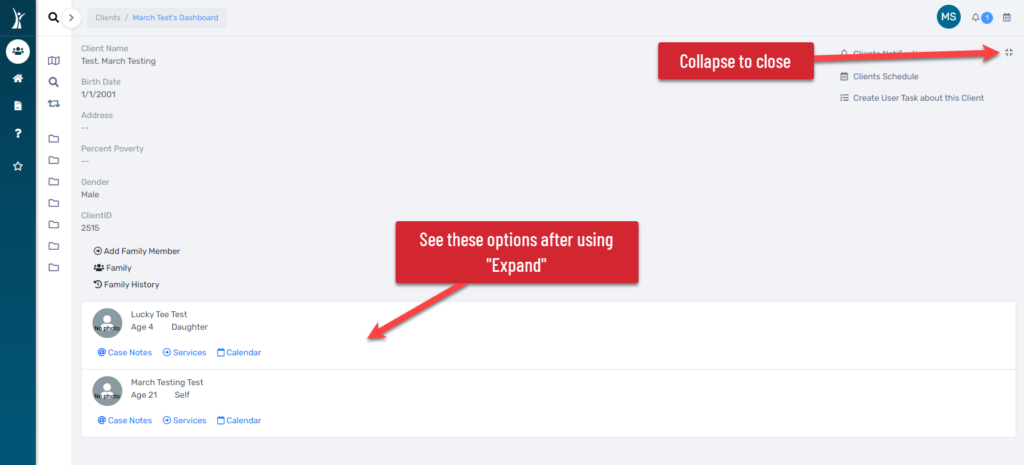There are changes other than the ones listed here that you will see as you continue to navigate the system after this update. Please submit a help desk ticket if you cannot find a feature you previously used, or if you have any questions!
Navigating Workspaces #
Your available workspaces are now permanently located in a menu on the far left side of screen, making every workspace accessible with one click! Use this new navigation bar to transition between your Home, Clients, Reports, and Housing workspaces.
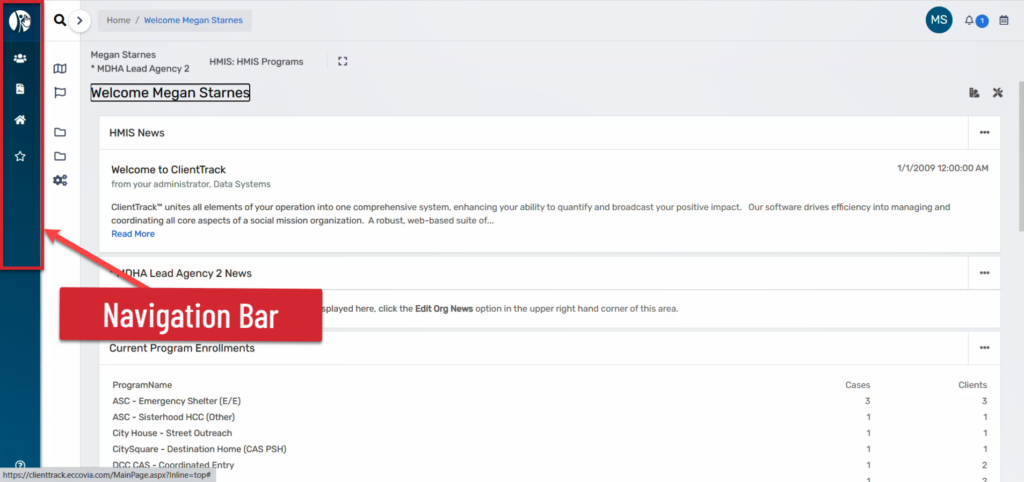
Identify your current workspace using the top of the page. Hover over the icons on the navigation bar to see the name of the associated menu.
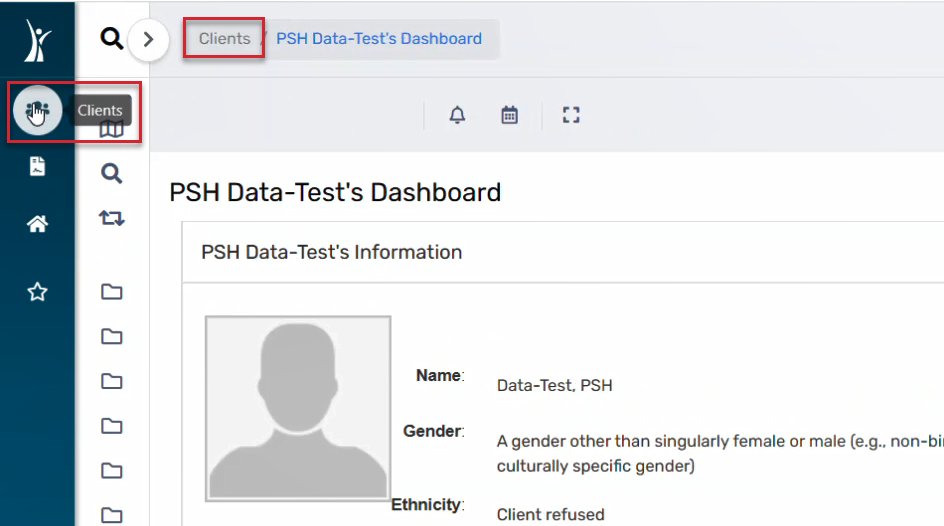
Viewing Workspace Menus #
The menu that changes with each workspace is located next to the Navigation Bar. You can expand and collapse the Menu using the arrow at the top of the menu.
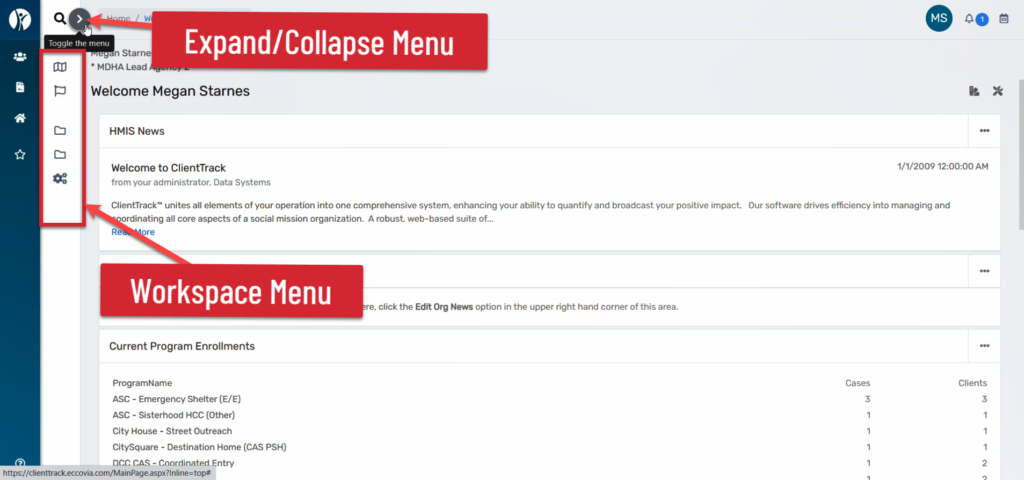
Expanding the menu allows you click through the menu options.
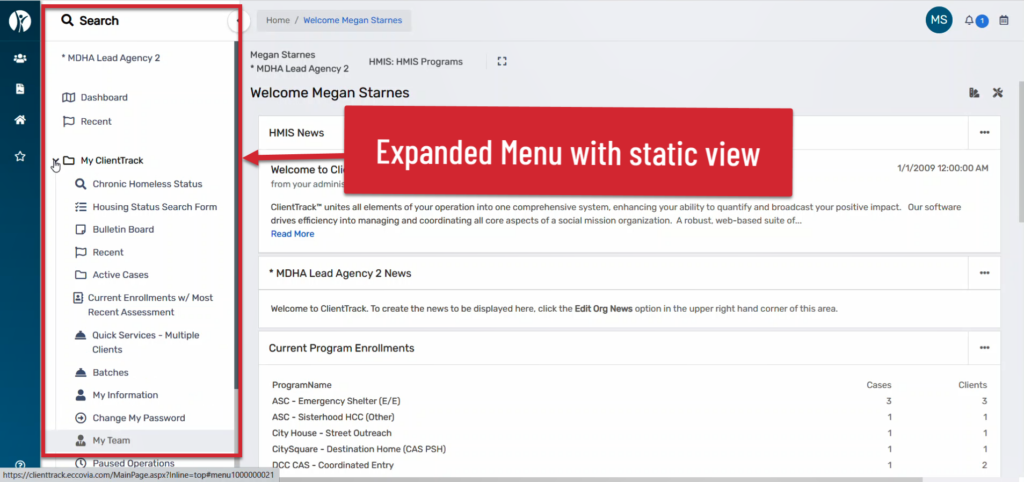
Collapsing the menu allows you to hover over the menu icons to see menu options.
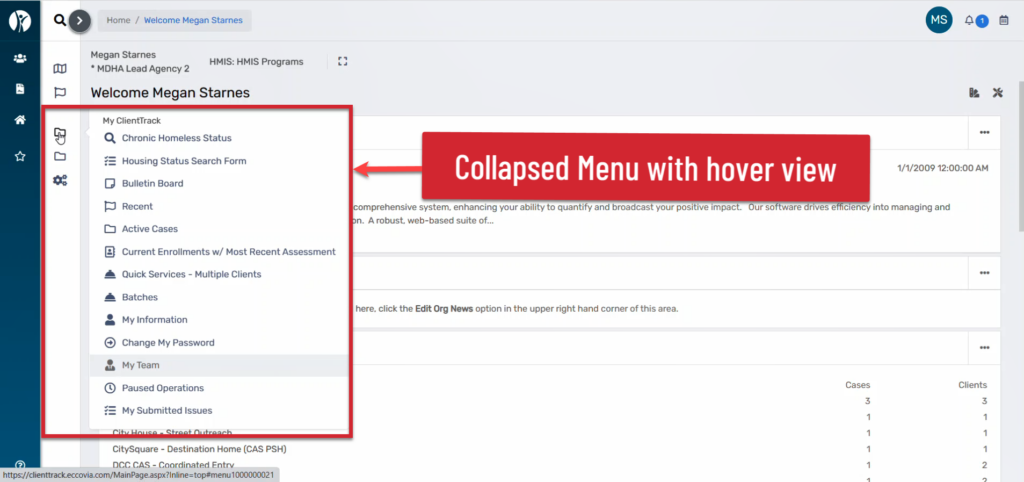
Clients Dashboard #
The Clients dashboard has a simplified vertical view. This means that Services and Referrals will now display on the dashboard under the Enrollments section.
The small square “Expand” button opens family member information and the option to record Case Notes for each family member.
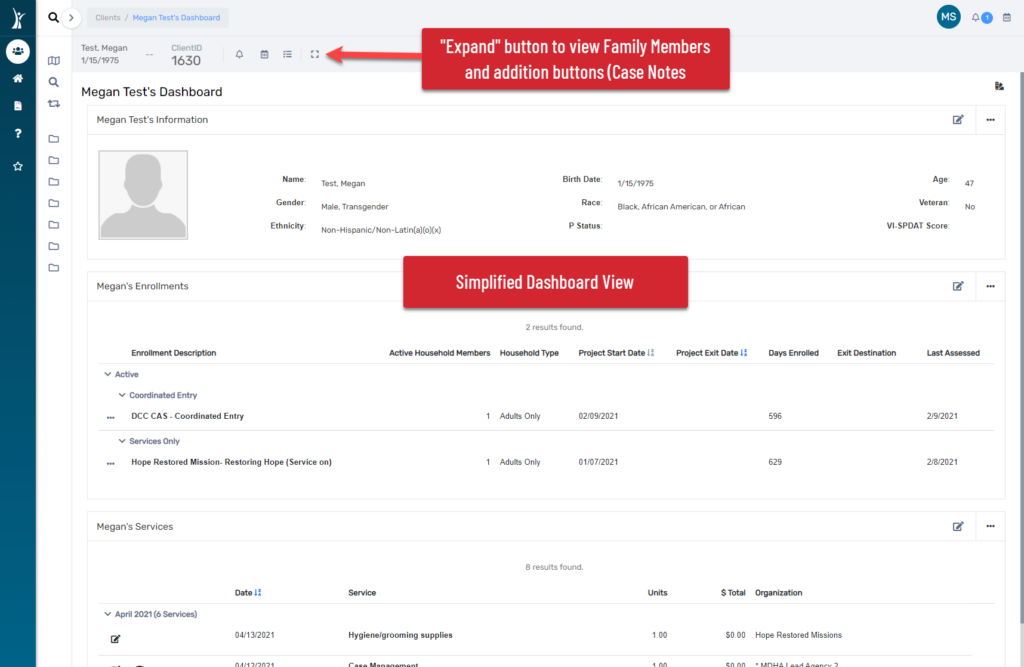
To collapse this additional family information, use the “Collapse” button on the far right side of this screen.