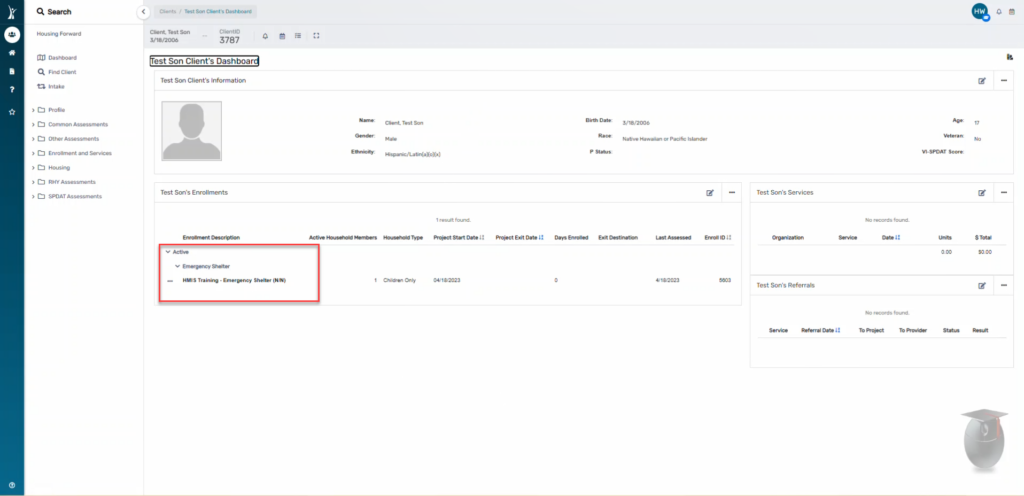To record an Entry Assessment for a client, be sure you are on the Clients Workspace.
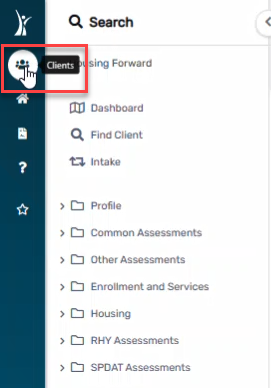
- Find your client using the Search or Find Client. (You can do this by (a) searching for the Head of Household and selecting a family member or (b) search directly for the client.)
a. Searching for the Head of HouseHold and selecting a family member.
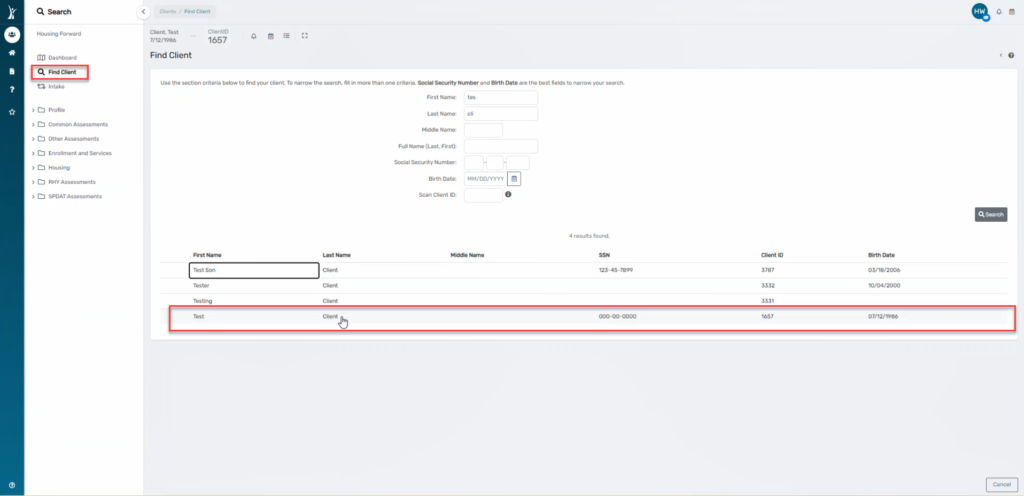
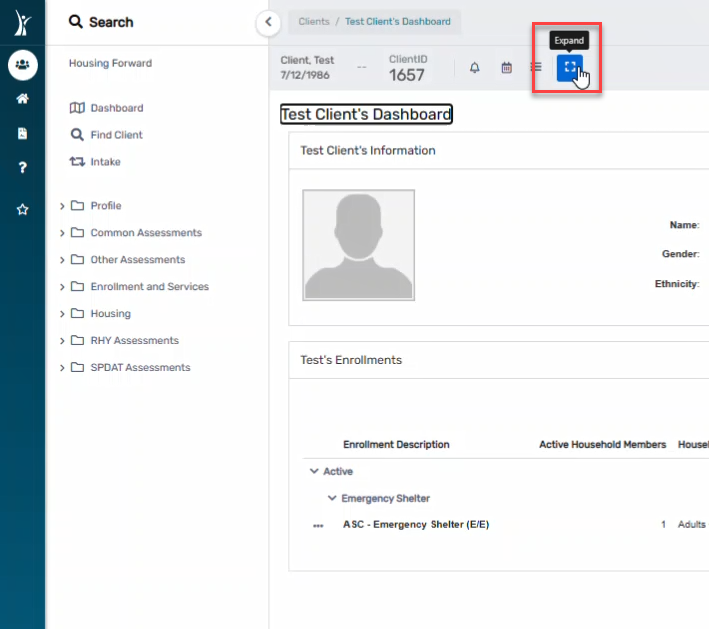
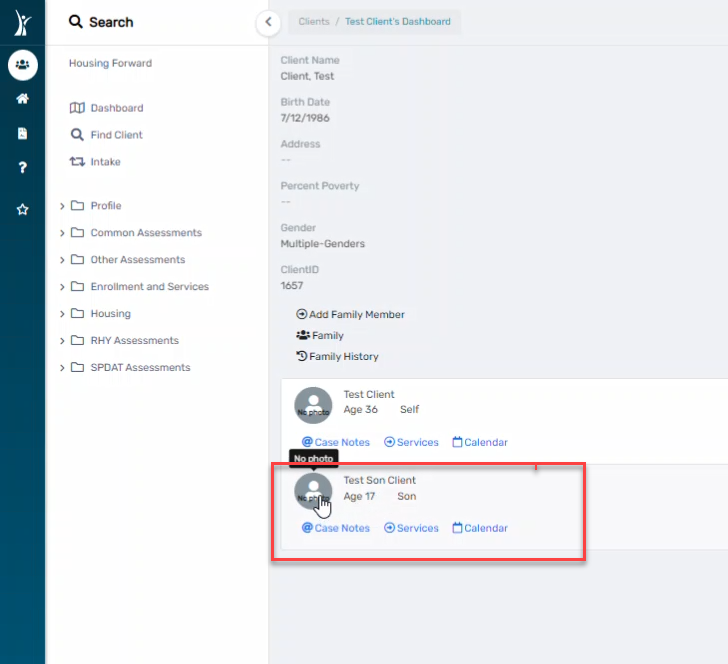
b. Searching directly for client.
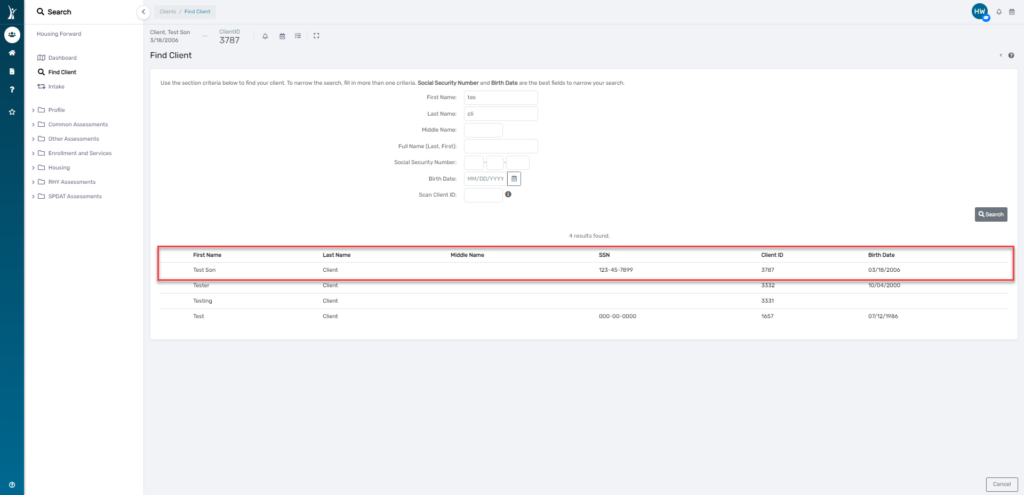
2. On the client’s dashboard, click Intake. This will start a workflow. Click “Use the Current Client”
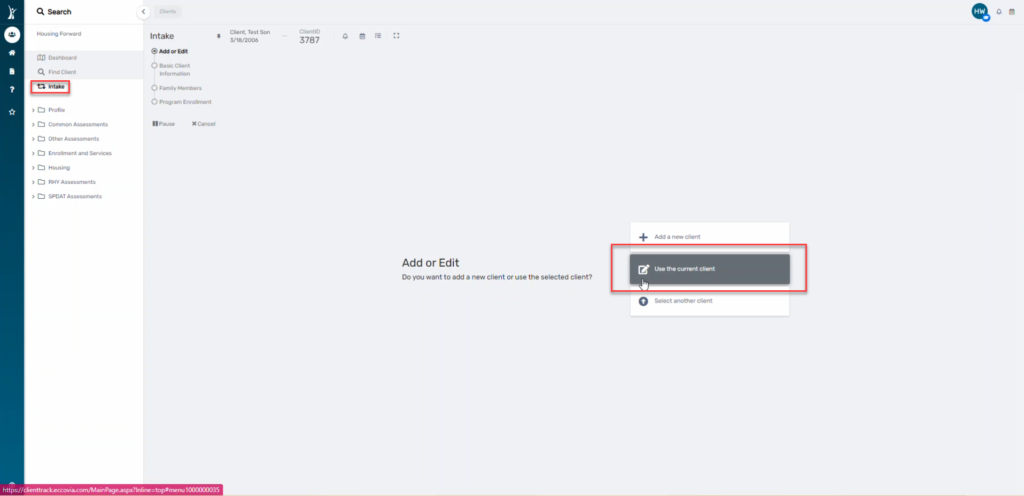
3. Continue through the pre-populated (from creation of client) client information, confirming as you go and changing if needed.
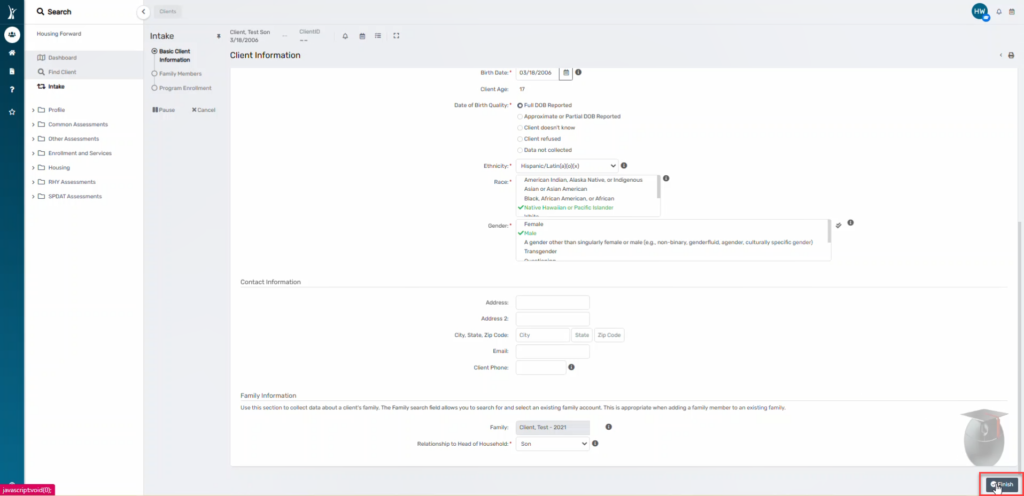
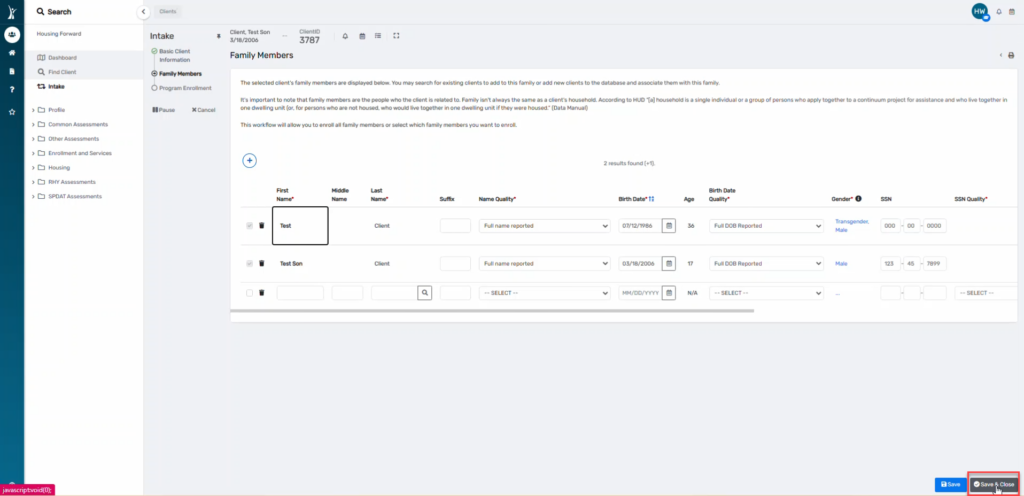
NOTE: All family members will appear on this screen because they are currently connected. Simply save and close.
HUD Program Enrollment #
4. Select the Project for which the client will be enrolled in from the dropdown box. Check the box next to the family member you are enrolling.
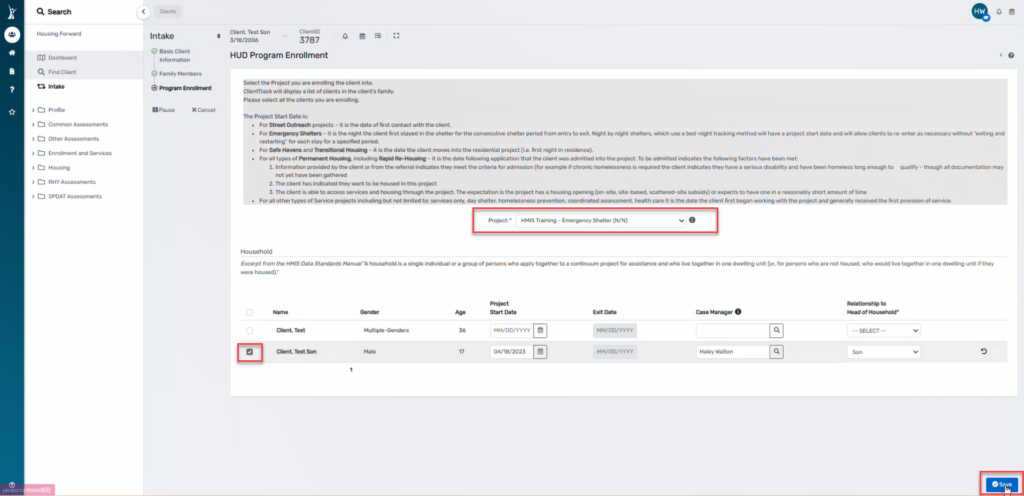
Universal Data Assessment #
5. Record all information for the client.
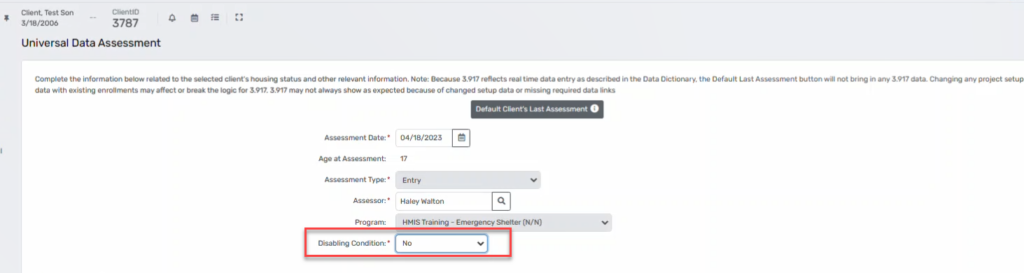
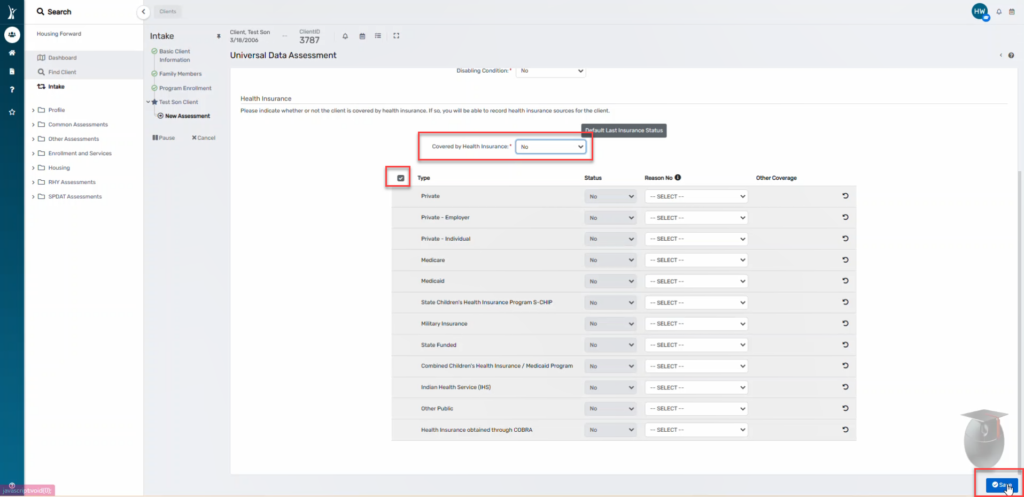
6. Click Save.
7. You will come to the end of the workflow. Click Finish.
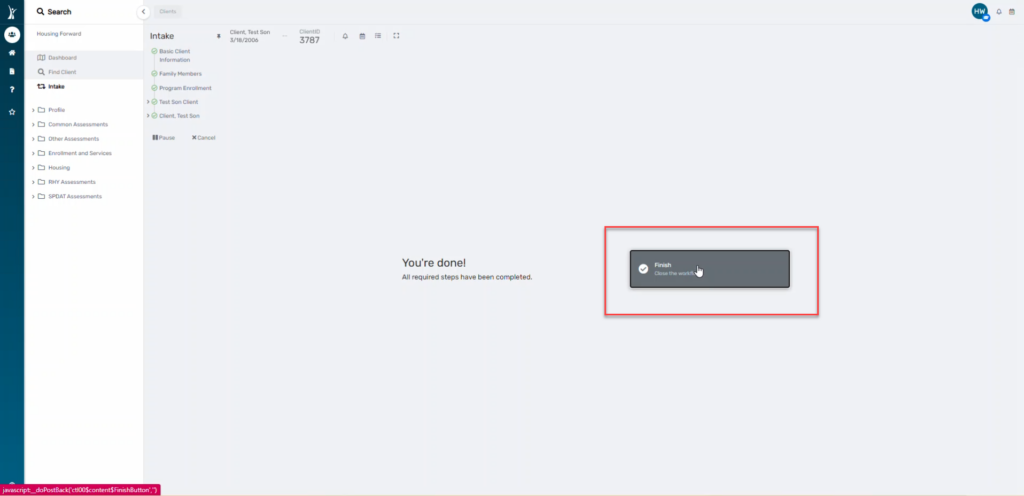
Confirm that you see the enrollment on the client’s dashboard.