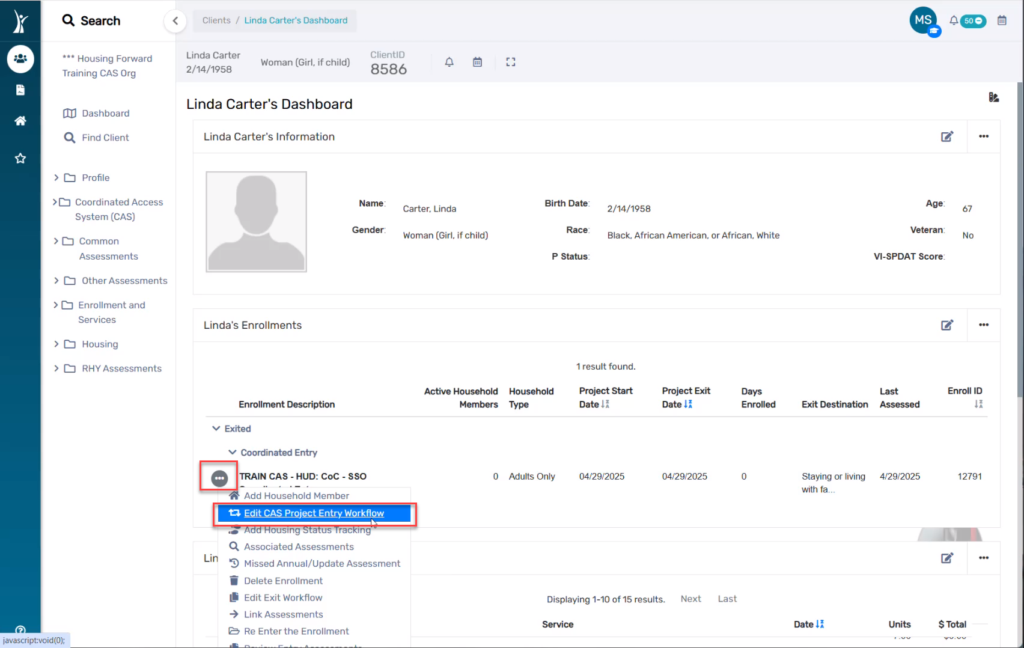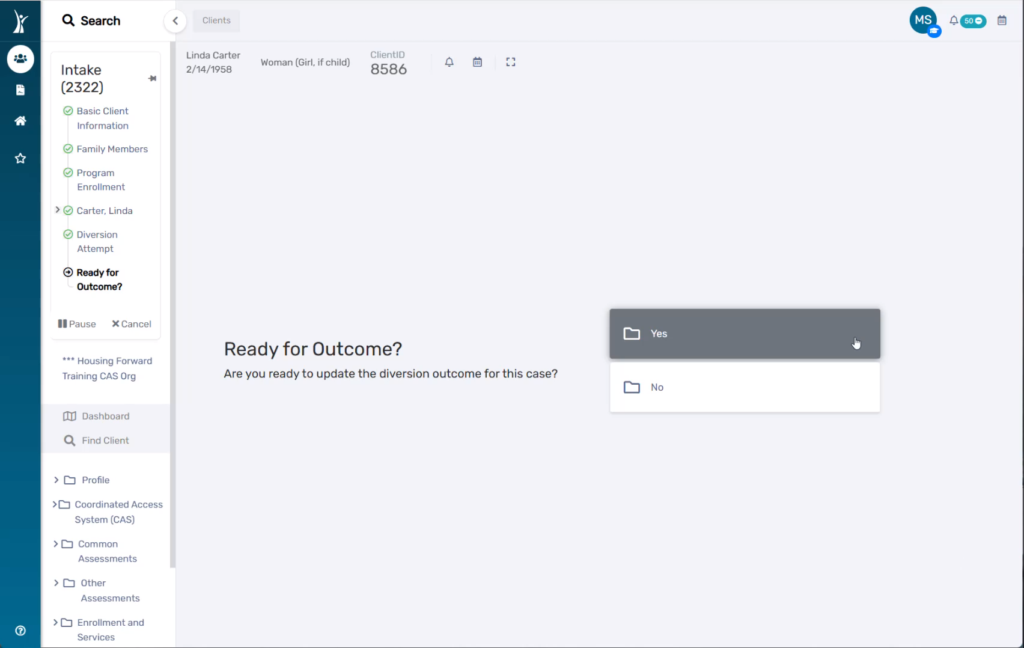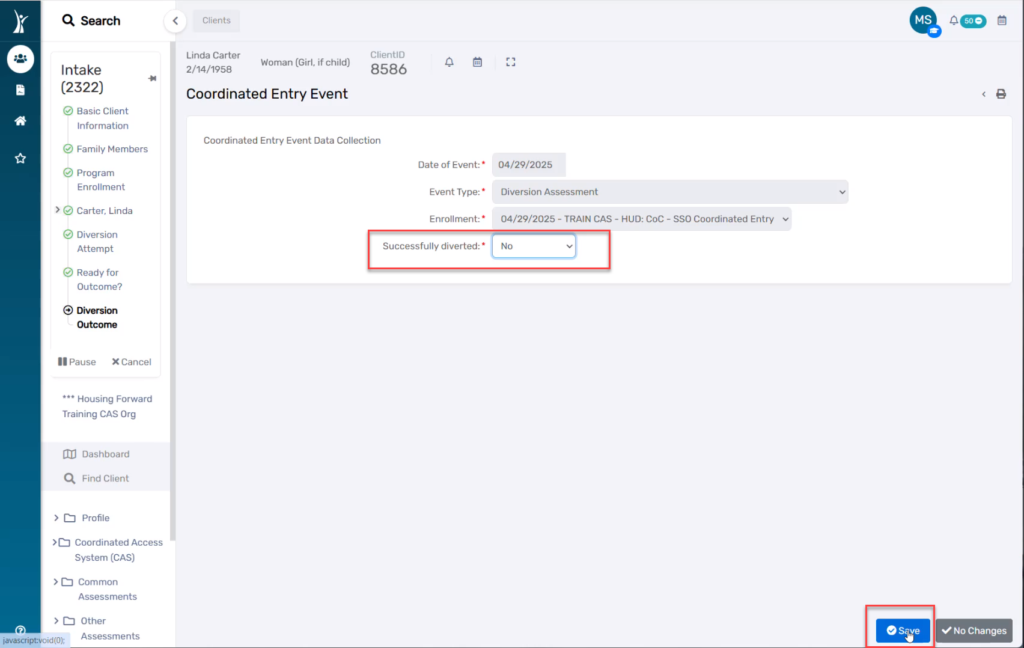Introduction #
Edits to the CAS Entry Workflow need to be made when:
- You recorded any incorrect information in the CAS & Diversion Intake
- You need to update the client’s CAS & Diversion Intake from a previous version of the workflow
- You need to update the client’s Disabling Condition
Most updated version of the workflow published: 4/30/2025. All clients should have an entry assessment or edit to the entry assessment after this date
Steps #
1. Log in to ClientTrack and navigate to your Clients Workspace.
2. Confirm or apply the correct Organization and Workgroup Settings
- Workgroup: HMIS Programs
- Organization: Dallas & Collin Counties CAS
3. Search for an existing Client Record for your neighbor using Find Client.
4. On the Client Dashboard, select the action menu next to the enrollment in question and choose Edit CAS Project Entry Workflow.
5. You are now in the Entry Workflow. You only need to make changes on pages with incorrect information. You can click No Changes or Save & Close on any page where you do not need to make changes.
NOTE: This is where you can correct the Project Start Date. However, if you edit this date, you will need to edit the Assessment Date on each subsequent page of the workflow, and the Master Assessment. See the Master Assessment section below for more details.
6. Edit any pages in the workflow that needs to be edited.
If you changed the project start date, check the dates on each of the pages in the rest of the workflow to be sure they match the project start date.
Examples of pages you may see in the workflow are shown below, but are dependent on project type. The date of each assessment page is highlighted below for easy reference, but all information on these pages can be edited as needed.
Universal Data Assessment
Barriers/Special Needs
Domestic Violence Assessment
Ready for Outcome – Workflow Decision Point
- “Yes” to this question continues to either a Diverted or Placed on Queue outcome for this CAS workflow.
- “No” to this question ends the workflow here, resulting in the client being enrolled in CAS but not placed the CAS Queue.
Successfully Diverted? – Workflow Decision Point
- “Yes” to this question directs the workflow into a CAS Exit and records a successful diversion to alternative permanent housing.
- “No” to this question continues the workflow into the CAS Queue Placement pages of the workflow, resulting in the client being placed on the CAS Queue for referral.
NOTE: When recording an answer on this page during an Edit to the Entry Workflow, be sure to select “Save” at the bottom of the page.
7. When you have edited all pages and clicked through the entire workflow, click Finish to close the workflow.
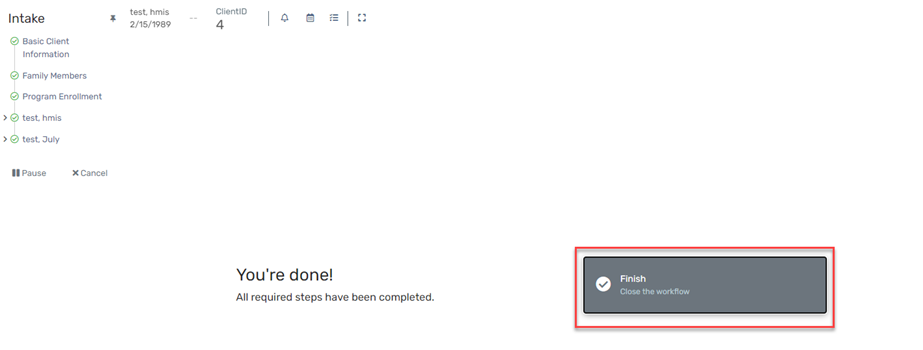
Edit Master Assessment #
This edit will be required if you are editing the Project Start Date or the Income Assessment Date.
1. On any page of the workflow, click Assessment Active link (shown on Income page above in Step 5).
2. Click Edit Assessment.
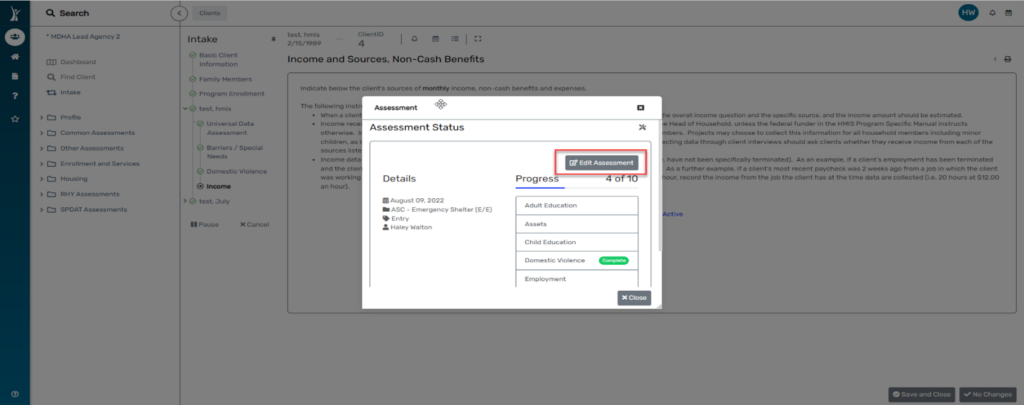
3. Edit the Assessment Date to match the Project Start Date.
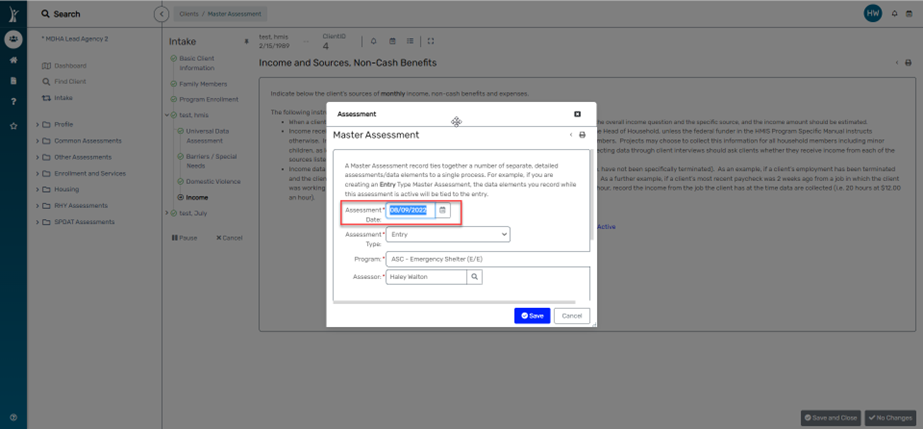
4. Click Save, then Close the Master Assessment popup box to go back to the workflow.